Course Special Designators
as of May 2020
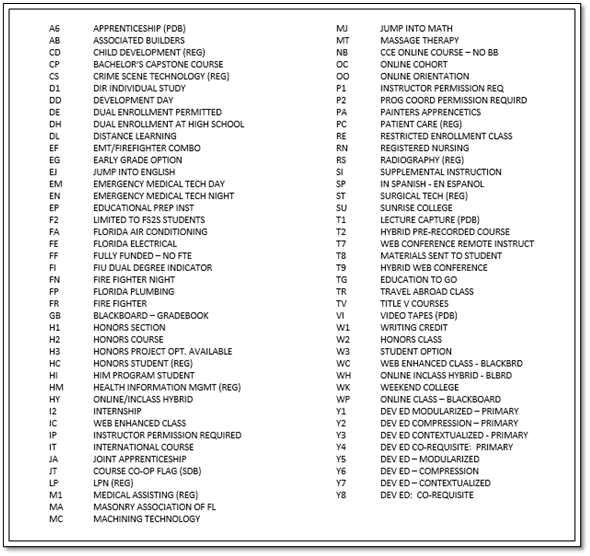
Figure 3 - Panel 3 – Special Fees
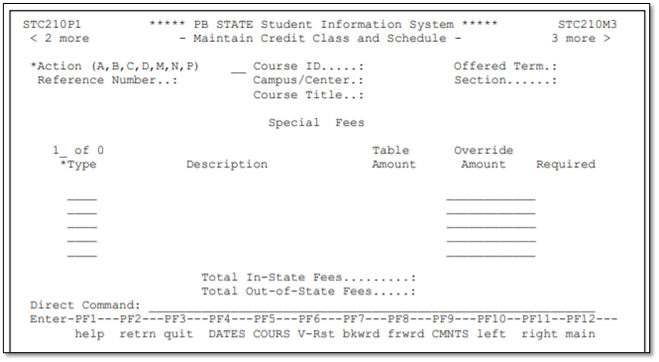
- Class with Special Fees – Panel 3
If the class has special fees, they would be listed on panel 3. These fees cannot be modified or waived. Please see Section N – e-learning for special instructions on e-learning fees.
Figure 4 – Panel 4 – Stacked Classes (Concurrent Classes)
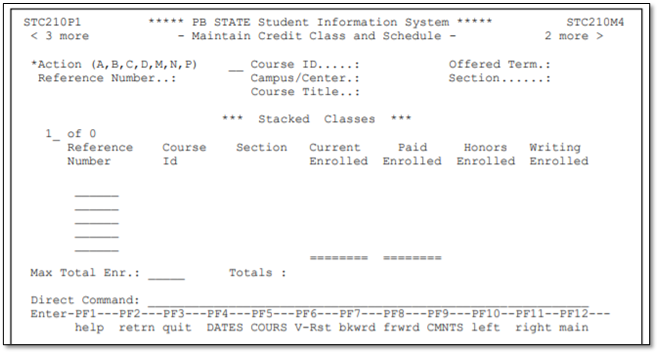
- Stacked (concurrent classes) – Panel 4
If the class meets concurrently with another class in the same room, the system will return the message “Time conflict found with class [ref]” ,where the [ref] is equal to the reference number of the class meeting at the same time in the same room. If this is the correct reference number for the concurrent class, move to panel 4 using the <F11> key and enter the reference number of the concurrent class.
Figure 5 - Panel 5 – Schedule Exceptions
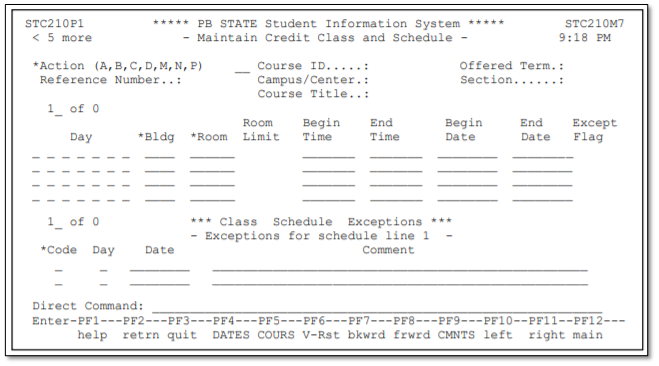
- Class meets for Additional Days – Panel 5
If a class meets for additional days outside the normal meeting days or on a closed day, fill in the dates and times of the additional class meetings. Use an “N” code to indicate the date on which the class will not meet, or use a “V” to indicate a variance in the meeting day (example – class will meet on a Tuesday instead of Monday).
Final Steps for Credit Class Entry:
After you have determined that all additional information has been entered on the panels (or that no additional information was necessary), press <ENTER>. The data you have entered will then be edited for accuracy using the programmed logic. Correct any data that the program edits as invalid. When all the data have passed the edits, you will be transported to the screen where you will make the instructor assignment. By default, the instructor schedule associated with the class has been loaded as TBA; you can leave the class as TBA or you can choose an instructor. Once you hit enter, the screen on page C-8 is displayed. Information on how to change an instructor once the class has been loaded is located in the specialized procedures of this section.