Batch Printing
Batch printing can be used for Curriculum Requests and Registration Requests.
Curriculum Request Samples (see screen below)
- Class Master
- Class Master Responsible Division and Department
- Non-Credit Coordinator Report
- Building and Room Report
- Open Class List
Direct command from the Student Information System Main Menu is as follows: JS CU
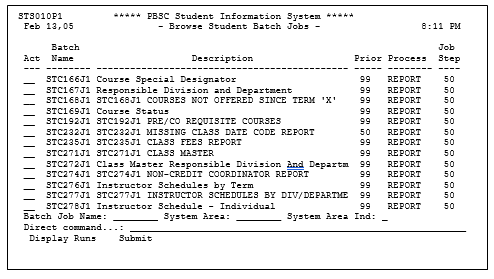
Tab to the report you wish to run and choose submit (S) to bring you to the following screen to enter your parameters. Each parameter allows you to choose options on how the report will run.
- Make sure ‘Run Now’ indicates ‘Y.’
- To see a description of the options for each parameter, tab to the ‘>’ sign, select the parameter by typing an ‘X’ and press the Enter key to see the options.
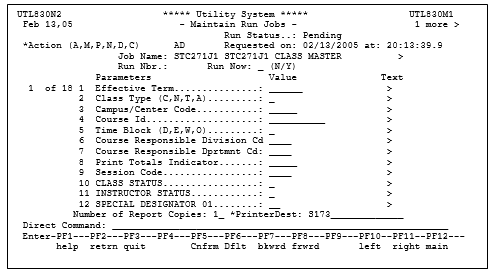
Press ‘PF2’ to exit the description. You have two options on how you may print the report. You can print the report directly to the printer or you may view the report on-line before printing.
Note the Run Number so that you can check the run status if needed (see page 179).
Please note: To print without viewing, in the printer destination field, type ‘S’ and three digits for the printer ID (e.g., printer D14 would now be S014). To view your job on the Intranet Web, in the printer destination field, type WEB.
Batch printing will be single-spaced on regular white 8-1/2 x 11” paper. Printing to the Web is the preferred method because you can view the report prior to printing, or you may not need to print the entire report. You can view the report and then delete it without printing.