How to Use Interactive Reports
Step 1: Point your Web browser to: www.pbsc.edu/ire/Data/interactive-reports.aspx
Step 2: Click on one of the report names you wish to run.
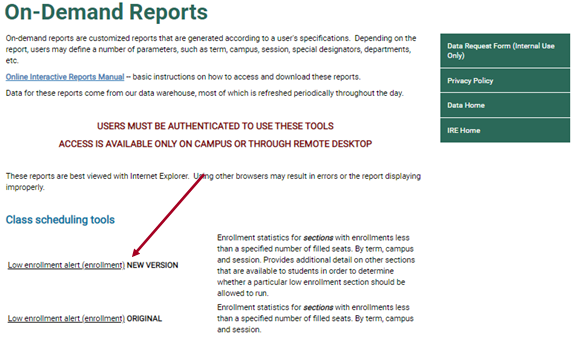
Step 3: Select Criteria for your report
Each report you click on will have different selection criteria. This example is the Low Enrollment Report. On this report you select TERM, CAMPUS, CLASS ENROLLMENT, CREDIT TYPE, DEPARTMENT, SESSION CODE and DIVISION. After selecting the values you want, click the VIEW REPORT button.
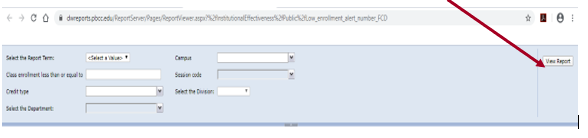
Step 4: View Report
Your report is now viewable on the screen. You may also select to save the report as a different format. Click the SELECT A FORMAT pulldown menu.
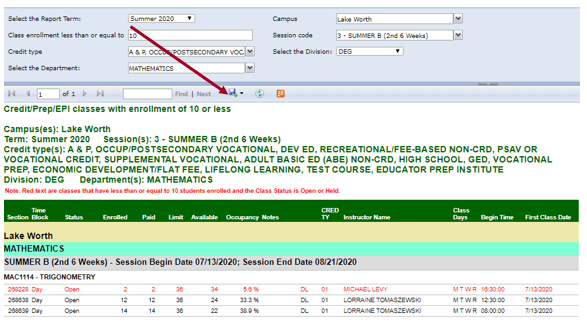
Step 5: Save Report (if needed)
Select the format in which you would like to save the report.
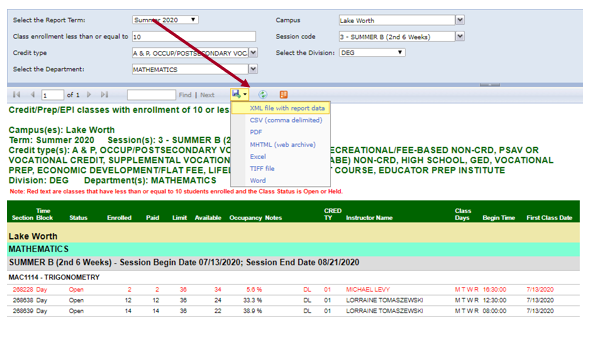
Please refer to the Web page at: www.pbsc.edu/ire/Data/interactive-reports.aspx frequently, as new reports will be added.