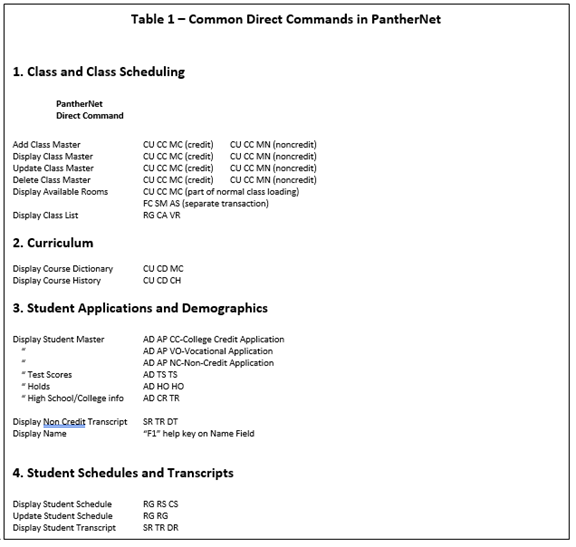Section A - Academic Management at Palm Beach State
This “how-to” reference manual is your guide to academic management at Palm Beach State. It includes all the important policies and procedures, and “how-to” manuals on using the Workday system. It includes:
- Introduction ................................................................................ Section A
- Faculty Credentialing .................................................................. Section B
- Class Scheduling Manual.............................................................Section C
- Class Scheduling Policies ............................................................Section D
- Designate Instructor Eligibility ......................................................Section E
- On-line Reports............................................................................ Section F
- Academic Affairs Policies & Procedures...................................... Section G
- Academic Affairs Calendar.......................................................... Section H
- Prior Learning Assessment...........................................................Section I
- Education Abroad...................................................................... Section J
- Program Review.......................................................................... Section K
- Learning Outcomes, Mappings, and Assessment........................Section L
- Honors Program Guidelines........................................................ Section M
- PBSC Online Policies & Procedures............................................Section N
- Faculty Development Course...................................................... Section O
Sections A, B, G and H through N are reference materials, while sections C through F are hands-on training manuals. To fully utilize these training materials and references, you should have already attended a basic Workday training session or job aids at this link https://www.pbsc.edu/informationtechnology/workday/ .
Introduction
This “how-to” reference manual is your guide to academic management at Palm Beach State. It includes all of the important policies and procedures, and “how-to” manuals on using the Workday system.
Future sections will be added as needed. Sections A, B, G, H, I, J, K, L, M and N are reference materials, while sections C, D, E and F are hands-on training manuals. In order to fully utilize these training materials and references, you should have already attended a basic Workday training session.
Overview of this Section
The first part of Section A will present a brief overview of PantherNet screens that will act as information sources; however, the information on these screens cannot be updated by you. Sections C, D, E and F of the manual will present step-by-step instructions on how to enter and maintain information pertinent to academic management. These functions are:
- Faculty Credentialing
- Class Scheduling (credit and noncredit)
- Instructor Resource Management
- On-Line Reports
Getting Started… (pending Workday information)
Below is the main PantherNet Menu Screen: Select ST to enter the student system:
Figure 1: PantherNet Menu Screen
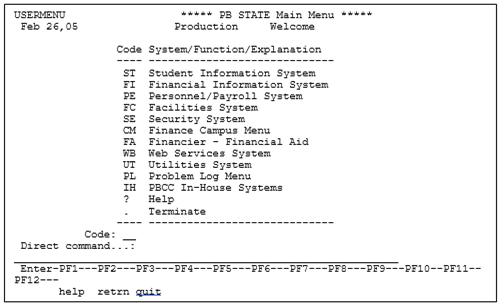
Displaying Information in PantherNet
Figure 2 – Student Information System Main Menu
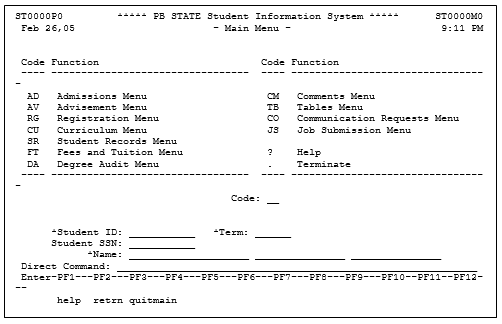
The PantherNet main student system menu is divided into the main areas, as seen in Figure 2. Within each of the areas are common screens that are accessed for the purposes of academic management. The most common screens are listed below, with the direct command needed to access the screen. A direct command is a shortcut command that can be used to go directly to the screen you want. You can also use the menus to navigate to the screen you need.