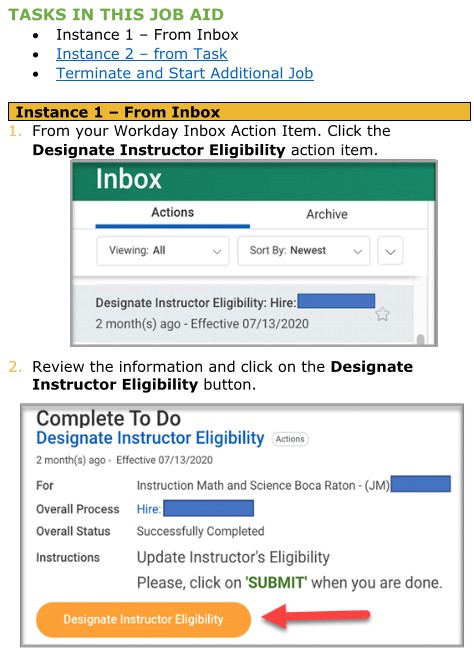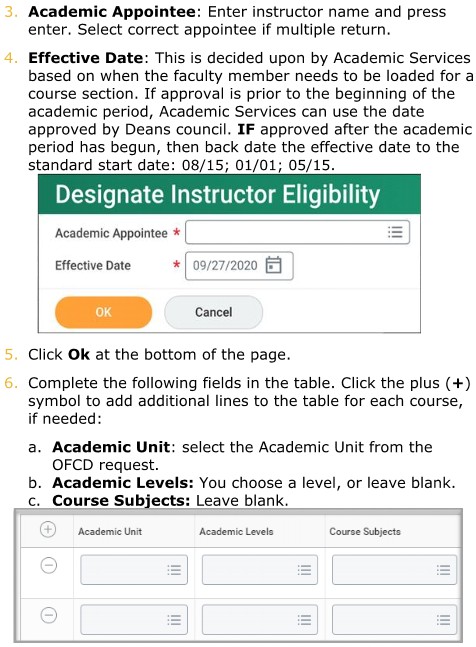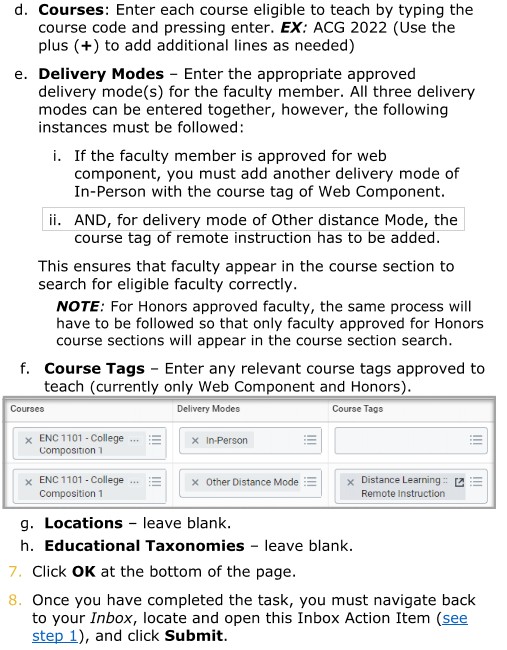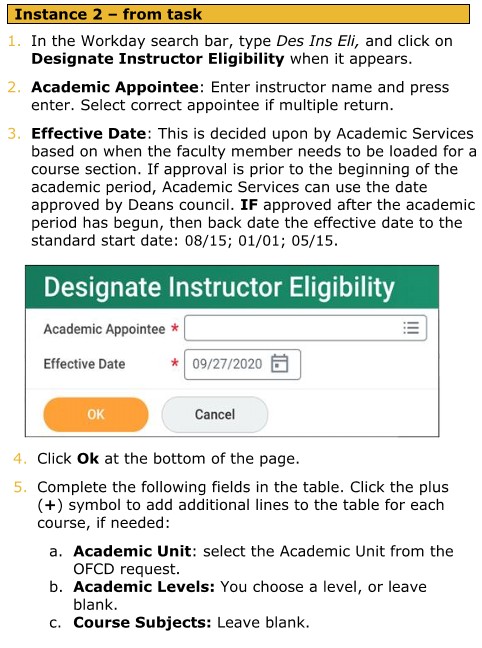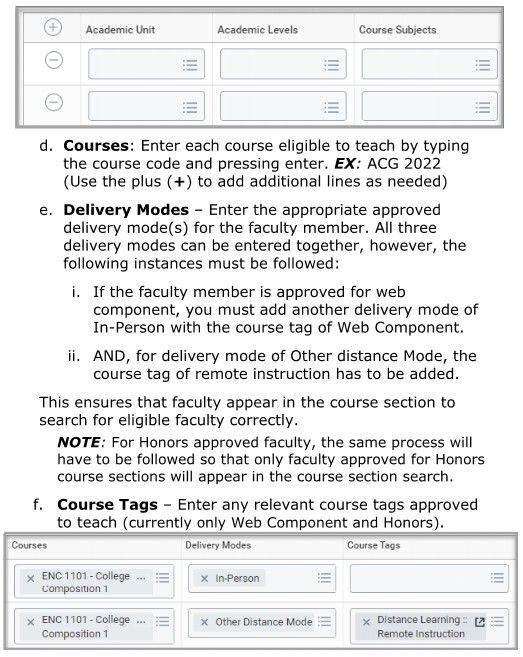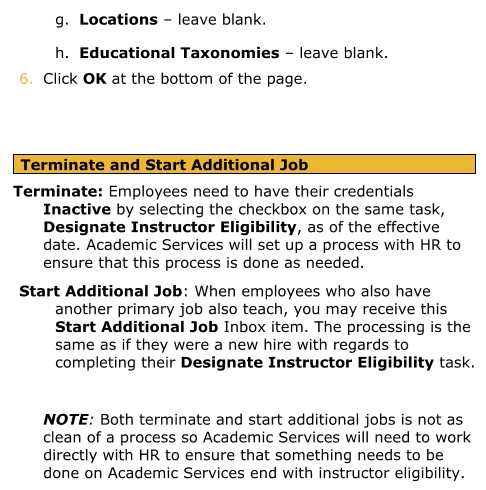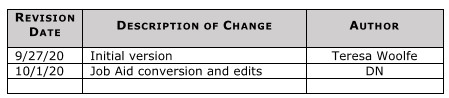Section E - Designate Instructor Eligibility
Purpose
Purpose
The Faculty Credentialing process has not changed with regards to the approval process which has been long established outside of Workday. The steps after they are approved and getting those approved credentials into Workday is of course a new process.
Reference Materials – Academic Management Manual – Section B – Faculty Credentialing Criteria
Instructor Eligibility in Workday can occur in two instances:
Instance 1:
Once Human Resources has completed their hire, terminate, or start additional job functionality in Workday, an Inbox item will be generated and sent to the Academic Services designee’s Workday Inbox to assign the approved faculty credentials in Workday.
Instance 2:
Deans Council approves additional courses for an already approved faculty member to teach and that approval goes to Academic Services where the instructor eligibility will be updated to include those new courses.
You can get to the Designate Instructor Eligibility task using one of two options.
- From your Workday Inbox Action Item. Click the Designate Instructor Eligibility action item.
- In the Workday search bar, type Des Ins Eli, and click on Designate Instructor Eligibility when it appears. Utilize the Faculty Credentialing Criteria results, completed outside of Workday, to know how to populate designated approved courses.
Job Aid
Link: https://webapps.palmbeachstate.edu/secure/WorkdayTrainingDocuments/curriculum_designateinstructoreligibility.pdf