Printing Reports from the Web
To print reports from the Web, follow these steps:
- Logon to EmployeeWeb with your User-ID and password that you use for signing onto PantherNet and email at the following Web address: www.pbsc.edu/EmployeeWeb
- You will see the following screen:
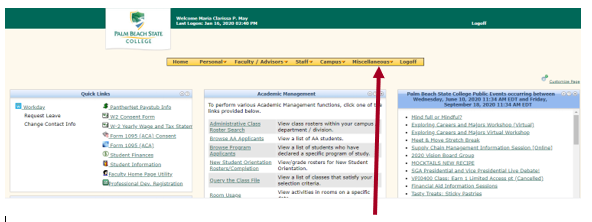
On the Yellow Menu Bar is an entry marked “Miscellaneous” – this is where the menu is located for printing reports – hold your mouse over this part of the menu bar.
- Click on the menu entry that is marked PantherNet Reports
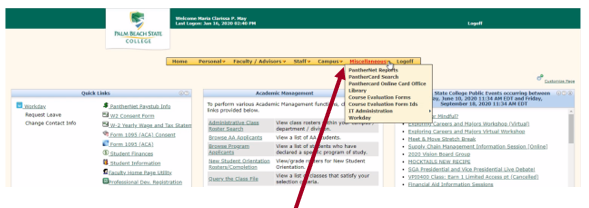
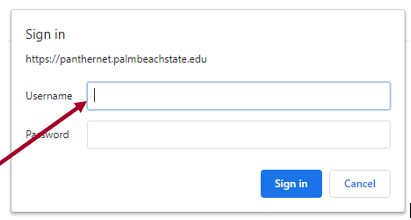
- You will be prompted to sign in with the same user ID and password that you use for email and PantherNet.
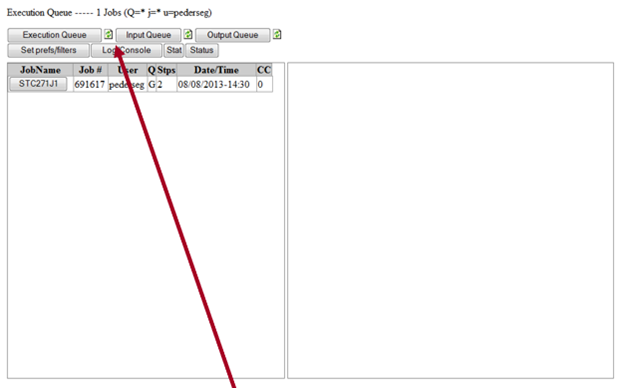
- The screen above will appear. The Execution Queue shows jobs that are currently running. The Output Queue shows jobs that have finished. Click on the appropriate tab, typically the Output Queue to see your completed batch job.
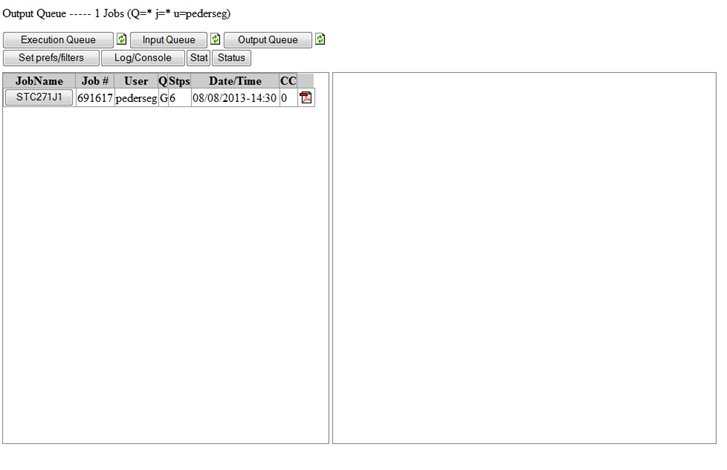
- To view the output from a report, click on the button with the report name.
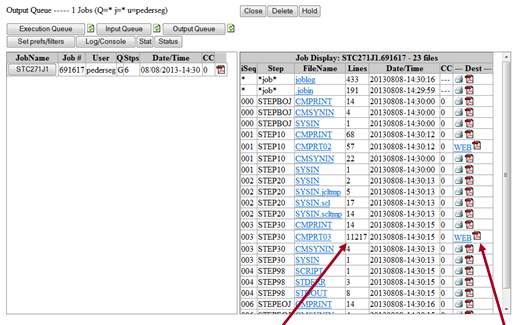
- All of the job output is listed – look for the one that has the most “lines” – this is typically your actual report output. Click on the PDF symbol and a popup will appear on your screen. You may print the output or view it on the screen.
Other Reports Available on EmployeeWeb:
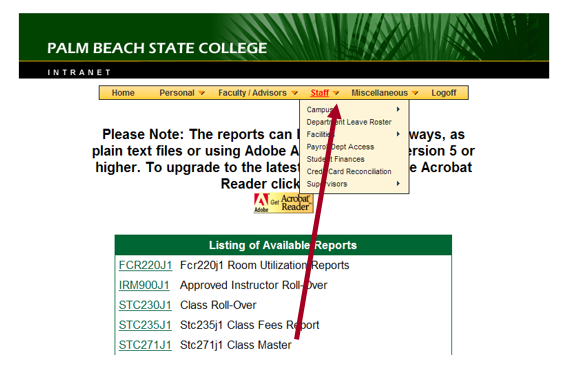
Under the Staff Tab on the Yellow Menu bar are additional reports.
Click on the report you would like to run – Example:
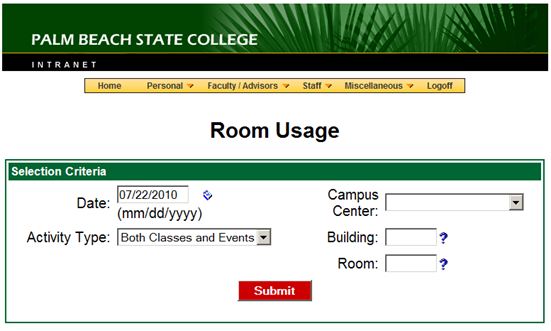
These are the same reports that are available from the PantherNet “green screens” but the report can be run from the Web.
QCLASS
QCLASS is a quick utility that can provide short summary reports.
Direct Command: CU QC QC
After you enter this command, the following screen is displayed:

On this screen, you enter the parameters you want to run to produce a customized report. Some of the fields have the asterisk so you can use the F1 key to find out about those values.
Some Details:
TOTALS ONLY – if the field is set to “Y”, the summary screen is produced. An “N” produces detailed listings.
Examples:
Find the current FTE, enrollment and occupancy of all ENC 1101 classes in 2005-2.
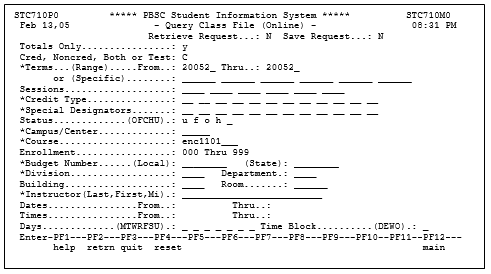
The following report is produced:
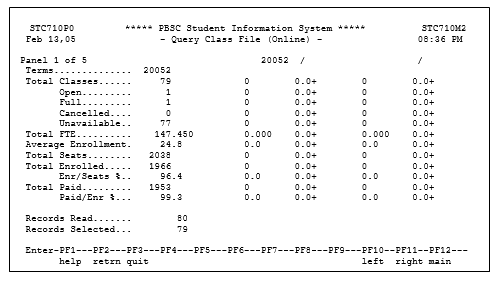
Running the same report with Totals only = N produces:
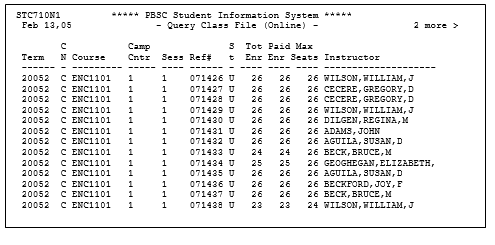
If you become familiar with the parameters, the number of different quick reports you can run is limitless. Because this program takes some system resources, it is not recommended to be run frequently during peak registration.