This section provides detailed information on the policies of class scheduling on PantherNet at Palm Beach State College. This is not a “how-to” manual of class scheduling. A manual on how to schedule classes is located in Section C of the Academic Management Manual.
Class scheduling involves many key decisions that the user must make to effectively schedule classes. These decisions determine how the class will use facilities, appear to students in the printed schedule and on the Web, and determine instructor assignments. This manual is divided into major sections that discuss in detail policies regarding class scheduling.
Session Usage in PantherNet
When loading a class in PantherNet, a “session” is used to set up the start and end date of the class as well as set some critical dates that are important to the student and important to the College. These dates include:
- End of Drop and Add
- Last Day for 100% Refund
- Last Day to Withdraw from Class
- Grading Window Opens
- Grade Due Date
These are just a few examples of the dates that are associated with each session. Keeping session dates used to be very simple – most Palm Beach State classes were 16-week credit classes.
Historical Information for How Sessions are set-up in PantherNet
As Palm Beach State has moved from more traditional 16-week classes to starting classes and sessions on a constant basis, the need for sessions increased so that now in the average term, the registrar’s office sets up 180-200 sessions per semester. The process of setting up sessions prior to the 2006-1 term was time-consuming. When a user contacted the registrar’s office to set up a session, the user supplied the start and end dates of the class. The registrar’s staff then used a calendar to manually count out to certain dates. For example, the rules for calculating class withdrawal date state that a student can withdraw from a class for up to 65% of the class meetings. The registrar staff then had to count all the class meeting days and manually calculate when the date for withdrawal fell within the class meeting dates. Also, each session had to have all the college closed days reflected in the session. For example, all days within the College’s Spring Break were listed as “closed” days and did not count in the time calculated for the class. Now, the computer calculates all these critical dates in PantherNet based on the start and end dates for the class.
Basic Understanding of How Session Calculations Work
The easiest way to understand how session calculation works is to think about how long your class is in days or weeks. That is the key in deciding you if will need to choose a “standard” session or a “special” session to accommodate your class. The next part of the manual will provide a step-by-step approach to choosing which session will work for the class you need to load.
Getting Started
The first decision to make when using the new sessions is the type of class you are loading: Credit or Noncredit.
- Credit includes: AA Courses, AS/AAS/ATC Courses and Developmental Education Courses
- Noncredit includes: CCP, CCE and Avocational Courses
Credit Classes
The main decision you make in picking a session to use is the length of the class as measured in weeks. In the review of sessions, it was discovered that over 95% of classes were tied to one of four sessions in Fall and Spring. Because of their widespread use, these sessions are called “standard sessions.”
Fall/Spring Standard Sessions
- Session 1 – Full 16 Week Session
- Session 2 – First 8 Week Session
- Session 3 – 12 Week Session
- Session 4 – Second 8 Week Session
In Summer, again over 95% of classes were tied to one of three sessions:
Summer Standard Sessions
- Session 1 – Full 12 Week Session
- Session 2 – First 6 Week Session (Summer “A”)
- Session 3 – Second 6 Week Session (Summer “B”)
If your class meets on the dates associated for these sessions, you merely enter your session selection (1-4) on the first panel of the PantherNet Screen:
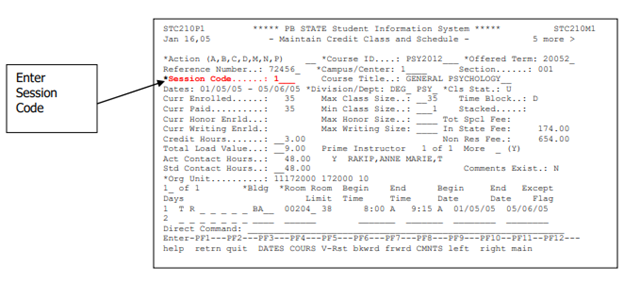
Remember, you can only use these sessions IF your class meeting dates match the session dates as established by the registrar’s office. Also, all classes that are tied to the main session (Session 1), may actually start at many different times during the week. For example, the 2009-1 term started on Monday, January 5. Classes that started on Wednesday, Thursday, Friday and the following Monday and Tuesday and ran the entire 16 weeks were all tied to session 1.
Important Points
- These sessions are called “Standard Sessions”
- Using sessions 1-4 in Fall/Spring and 1-3 in Summer remains the same as current practice
- Classes tied to these sessions do not always start on the first date listed on the session
- These sessions are used exactly the same as in current practice
What to do if your Credit Class does not meet in any of the Standard Sessions
If your credit class meets in different time frames than the standard session, you will need to choose from one of the “special” sessions. Special sessions are for classes that meet over a different number of weeks and may start anytime during the semester. Some examples include Fire Science classes, where students attend 10 hours a day over a five-day period, completing the class in one week.
The main decision here is how many weeks the class meets. This will decide on which of the special sessions you need to choose for your class.
In order for these calculations to work, there cannot be “TBA” in the following fields:
- Days of the Week
- Class Times
- Begin and End Date of the Class
This most commonly occurs when the class is e-learning – e-learning classes should always use one of the standard sessions and not a special session.
If your class needs a special session, yet requires TBA in days of the week, class times or begin/end date, you will need to call the registrar’s office for assistance in determining if an additional session needs to be created.
Reference Table - Special Session Codes for Credit Classes
| Fall & Spring |
<1-5 weeks |
6-11 weeks |
12-15 weeks |
Weekend |
Multi-Term |
Closed Days |
| Session Code |
CR5 |
CR11 |
CR12 |
CWKN |
CTRM |
CLSD |
| Summer |
1-5 weeks |
6-11 weeks |
12-15 weeks |
Weekend |
Multi-Term |
Closed Days |
| Session Code |
CR5 |
CR11 |
CR12 |
CWKN |
CTRM |
CLSD |
Detailed Explanation on the Special Sessions Codes for Credit Classes
- CR5 – Used for credit classes which meet 3 days to 5 weeks on weekdays.
- CR11 – Used for credit classes which meet 6-11 weeks on weekdays. Use this session for classes that are scheduled under the title “Summer D.”
- CR12 – Used for credit classes which meet 12-15 weeks on weekdays.
- WKN – Used for classes that start on Fridays after 5:00 p.m. and on Saturday. These classes need a special session because the normal drop/add and refund period is extended to the following business day (usually Monday) to allow students to attend the first class and decide whether or not the class meets their needs.
- CTRM – Used for classes that start in one term and end in another term. This rarely happens with credit classes.
- CLSD – Used for classes that meet on college closed days, off campus or on-campus (e.g., Fire Academy and Criminal Justice Institute)
There are additional session codes used in special situations. Please call the Registrar’s Office for specific information on how to use these sessions.
What you will need to choose a special session and load a class
- The start date of the class
- The end date of the class
- The number of weeks that the class meets
- Other information standard to class loading such as enrollment limits, days of meeting, times of meeting, faculty name, building and room assignment, account number for the campus indicator.
Example:
Your 3-credit hour PSY 2012 class will meet starting Friday, October 9, 2009 until Friday, October 30, 2009, a total of 4 weeks. It will meet on Fridays.
Using the reference table above, you would choose session code CR5.
You would load the class as follows:
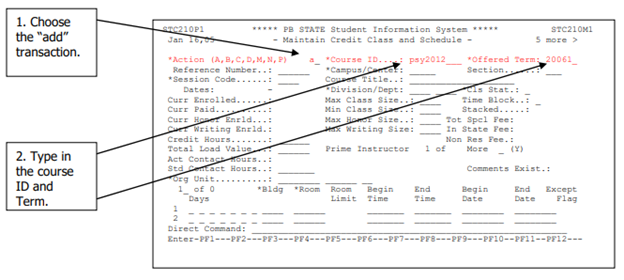
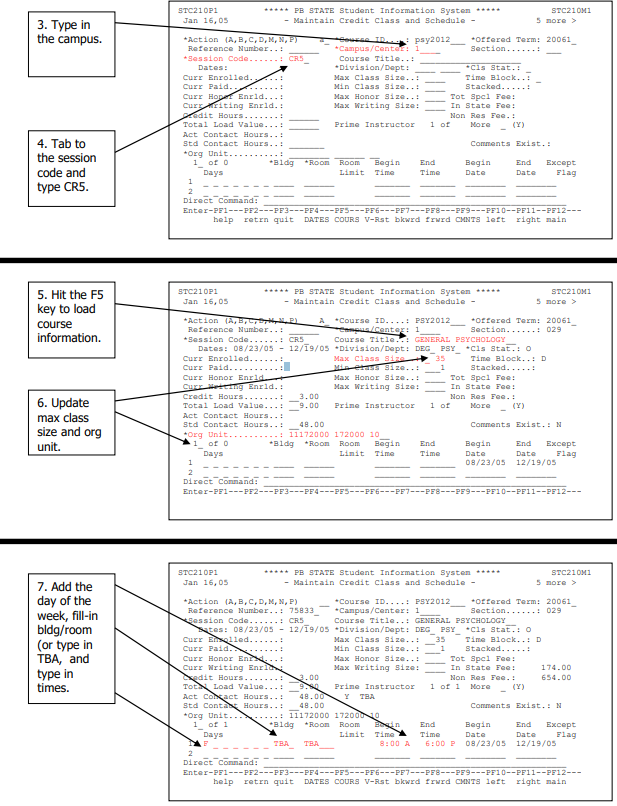
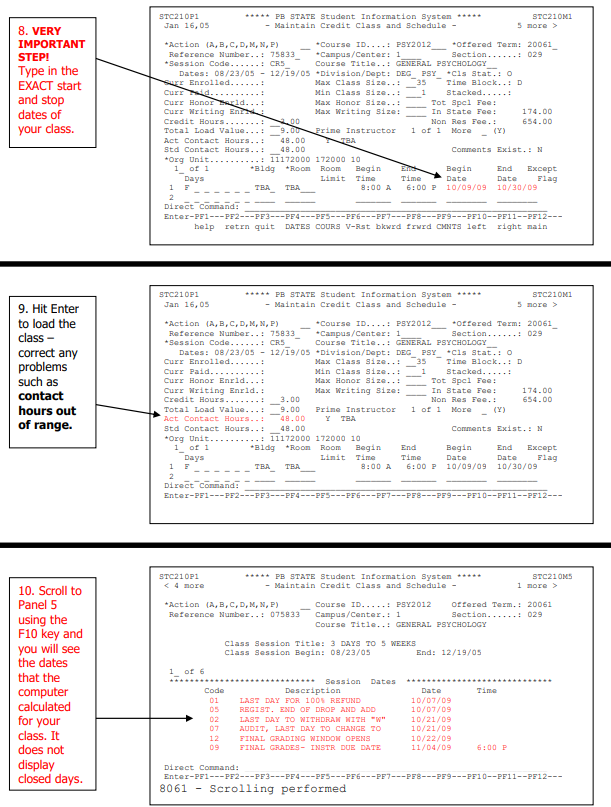
These screen shots reviewed illustrate just one example of loading a class using one of the special sessions. In each case when you use a special session, the most important thing is the length of the class in weeks. If you choose the wrong session, the system will not warn you; instead it will incorrectly calculate the dates needed for your class, which could result in problems for the student or the College.
If you need to change the class meeting dates, please remember to assess whether you may need to choose a different session. Extending the class meeting dates or making the class shorter may cause the need for a different special session.
If your class uses multiple schedule lines, make sure that one of the schedule lines contains the FIRST class meeting and one of the schedule lines contains the LAST class meeting.
Important Points:
- All credit classes must be tied to a session
- Standard sessions must be used for classes that meet in the standard 16 week, 12 week and 8 week sessions.
- When choosing a special session, you must know the number of weeks that the class will meet.
- When using a special session, you must type in the EXACT class meeting dates in the schedule lines.
- A special session class cannot have TBA in the days of the week, in the time fields, or begin and end date fields.
Noncredit Classes
Choosing a session for noncredit classes is much the same as for credit classes. The biggest difference is that special sessions will be used more frequently for noncredit classes as they are usually shorter sessions that start and stop during the term. The “standard” sessions that are used in credit classes can also be used for any noncredit class as long as they meet between those scheduled dates.
Another big change is that before 2006-1, CCE type classes were not tied to sessions – the user had to manually add dates on panel 5 of the noncredit class entry screen. In this design, all classes must be tied to a session.
Fall/Spring Standard Sessions
- Session 1 – Full 16 Week Session
- Session 2 – First 8 Week Session
- Session 3 – 12 Week Session
- Session 4 – Second 8 Week Session
Summer Standard Sessions
- Session 1 – Full 12 Week Session
- Session 2 – First 6 Week Session (Summer “A”)
- Session 3 – Second 6 Week Session (Summer “B”)
If your class meets on the dates associated for these sessions, you merely enter your session selection (1-4) on the first panel of the PantherNet Screen:
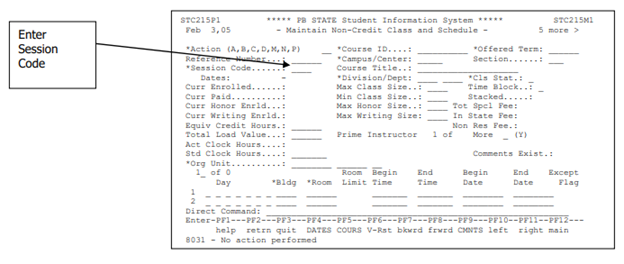
Remember, you can only use these sessions IF your class meeting dates match the session dates as established by the registrar’s office. Also, all classes that are tied to the main session (Session 1), may actually start at many different times during the week. For example, the 2005-2 term started on Wednesday, January 5. Classes that started on Wednesday, Thursday, Friday and the following Monday and Tuesday and ran the entire 16 weeks were all tied to session 1.
Important Points:
- These sessions are called “Standard Sessions”
- Using sessions 1-4 in Fall/Spring and 1-3 in Summer remains the same.
- Classes tied to these sessions do not always start on the first date listed on the session
- These sessions are used exactly the same as is current practice
What to do if your Noncredit Class does not meet in any of the Standard Sessions
If your noncredit class meets in different time frames than the standard sessions, you will need to choose from one of the “special” sessions. Special sessions are for classes that meet over a different number of days or weeks and may start anytime during the semester.
The main decision here is how many days or weeks the class meets. This will decide on which of the special sessions you need to choose for your class.
In order for these calculations to work, there cannot be “TBA” in the following fields:
- Days of the Week
- Begin and End Date of the Class
This most commonly occurs when the class is e-learning – e-learning classes should always use one of the standard sessions and not a special session.
If your class needs a special session yet requires TBA in days of the week, class times or begin/end date, you will need to call the registrar’s office for assistance in determining if an additional session needs to be created.
Special Sessions Codes for Noncredit Classes
| Fall, Spring & Summer |
1-2 days |
3 days to 5 weeks |
6-11 weeks |
12-16 weeks |
Weekend |
Multi-Term |
Closed Days |
| Session Code |
NC1 |
NC5 |
NC11 |
NC12 |
NWKN |
NTRM |
NLSD |
Detailed Explanation on the Special Sessions Codes for Noncredit Classes
- NC1 – Used for noncredit classes that meet 1 or 2 days
- NC5 – Used for noncredit classes that meet from 3 days to 5 weeks
- NC11 – Used for noncredit classes that meet 6-11 weeks.
- NC12 – Used for noncredit classes that meet 12-16 weeks
- NWKN – Used for classes that start on Fridays after 5:00 p.m. and on Saturday. These classes need a special session because the normal drop/add and refund period is extended to the following business day (usually Monday) to allow students to attend the first class and decide whether or not the class meets their needs.
- NTRM – Used for classes that start in one term and end in another term.
- NLSD – Used for classes that meet on college closed days, off campus or on-campus (e.g., Fire Academy and Criminal Justice Institute)
What you will need to choose a special session and load a class:
- The start date of the class
- The end date of the class
- The number of day or weeks that the class meets
- Other information standard to class loading such as enrollment limits, days of meeting, times of meeting, faculty name, building and room assignment, account number for the campus indicator.
Example:
Your 67 clock hour CJK 0005 class will meet starting Monday, September 7, 2009 until Monday, November 9, 2009, a total of 8 weeks. It will meet every Monday.
Using the reference table above, you would choose session code NC11.
You would load the class as follows:
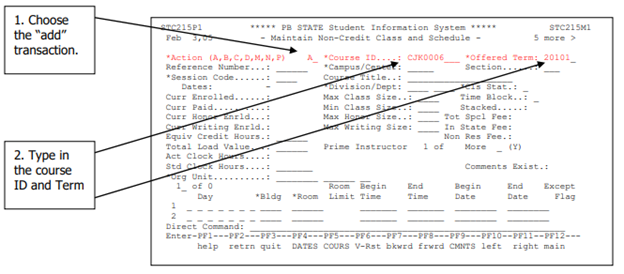
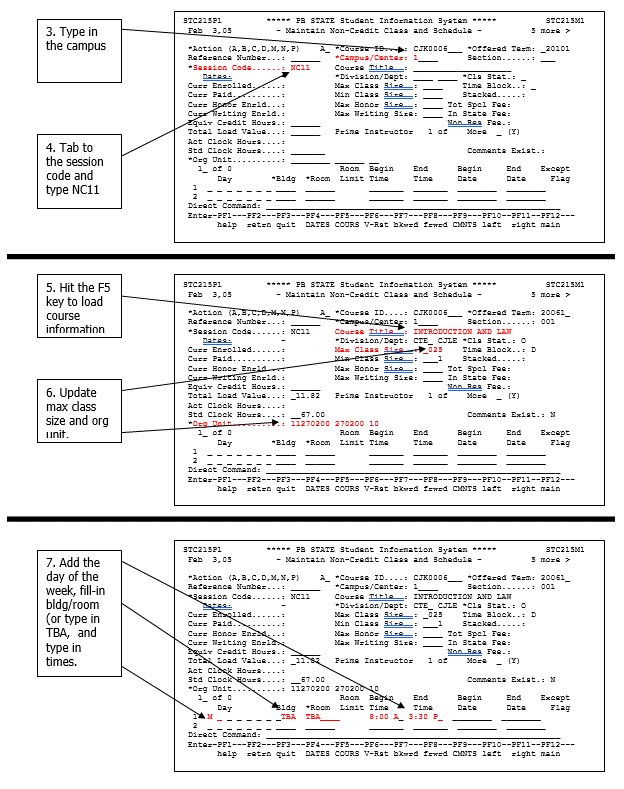
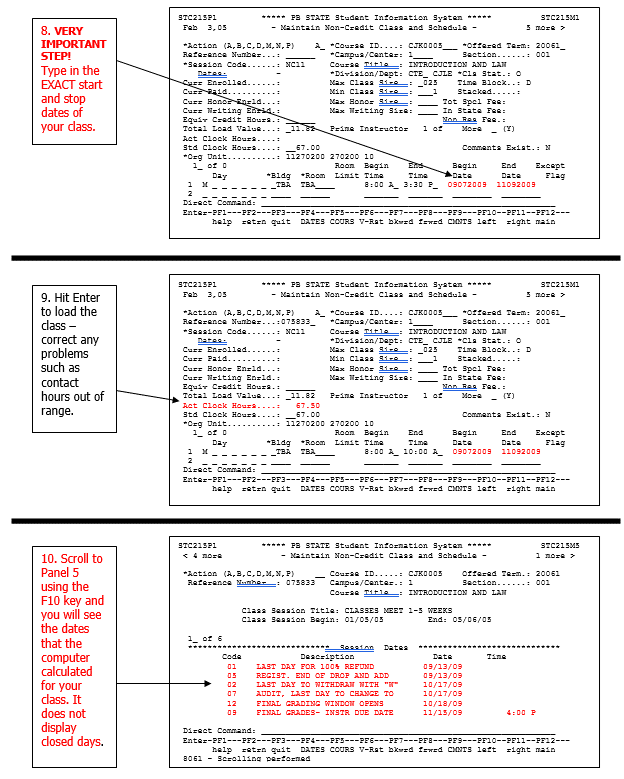
These screen shots illustrated just one example of loading a noncredit class using one of the special sessions. In each case when you use a special session, the most important thing is the length of the class in days or weeks. If you choose the wrong session, the system will not warn you; instead it will incorrectly calculate the dates needed for your class, which could result in problems for the student or the College.
If you need to change the class meeting dates, please remember to assess whether you may need to choose another session. Extending the class meeting dates or making the class shorter may cause the need for a different special session.
If your class uses multiple schedule lines, make sure that one of the schedule lines contains the FIRST class meeting and one of the schedule lines contains the LAST class meeting.
Important Points:
- All noncredit classes must be tied to a session
- Standard sessions must be used for classes that meet in the standard 16 week, 12 week and 8 week sessions.
- When choosing a special session, you must know the number of days or weeks that the class will meet.
- When using a special session, you must type in the EXACT class meeting dates in the schedule lines.
- A special session class cannot have TBA in the days of the week, in the time fields, or begin and end date fields.
ORG Numbers and Accounts
All Palm Beach State courses have an “organizational” code and account number.
We can “disassemble” an account number into its smaller elements, so that this long number:
11172200172200105200 can be divided into these elements:
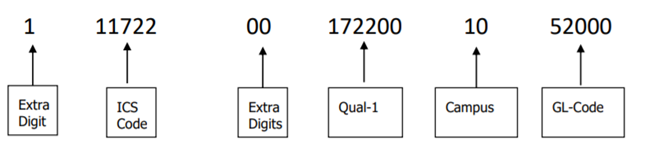
Explanation of Fields:
- Extra Digit – Extra digit ‘1’ is added to the front of each ICS code
- ICS Code – Instructional Classification Code identifies the discipline area
- Extra digits – Two zeros are added to the end of the ICS code
- Qual-1 – This is the sub-area of the discipline. For example, all health programs are under the same ICS, so creating the Qual-1 allows us to separate nursing from dental.
- Campus – Campus identifier as follows 10 – Lake Worth, 20 – Palm Beach Gardens, 30 – Belle Glade, 50 – Boca Raton
- GL Code – The General Ledger Code for an activity. These are state codes from the Accounting Manual that indicate the type of activity. They start with a ‘5’ for personnel (the ‘500’ accounts), and ‘6’ for expenditures which are non-salary (the ‘600 accounts’).
At a minimum, you should become familiar with the account numbers from areas in which you work. If you would like more detail on the state accounting system, the accounting manual is available online at: www.pbsc.edu/finance/documents/State-Accounting-Manual-2019.pdf
This information on account numbers is important to understand the budget positions that you will choose from in working through the IRM screens in PantherNet.
Schedule Times and Dates
Stacked classes – Stacked classes occur when two or more classes are meeting at the same time in the same room. This occurs frequently in the humanities area and in CCP classes when two or more classes may be sharing the same lab space. Procedures for properly scheduling a stacked class are found in Section C, Class Scheduling Manual.
The guidelines for stacked classes are as follows:
- If more than 5 sections are meeting in the same room, do not try to stack each subsequent section in the room. Leave the subsequent classes as “TBA” in the building and room and make a schedule note to inform students where the class is meeting. Stacking more than 5 sections causes problems with PantherNet and unnecessary work for the scheduler.
- Stacked classes and instructor points for IRM – If an instructor is teaching two sections in the same room at the same time they do not get points for teaching both classes.
Use of TBA – TBA means “to be announced.” There are limited circumstances where TBA can be used in each of the scheduling fields.
- Use of TBA in the Days field – Use the TBA in the day field when it is not known on what day the class will meet or for open lab classes when the students can attend when they choose. Please note that using TBA in these fields means that a special session cannot be used.
- Use of TBA in the BLDG./ROOM fields – Use TBA in these fields when no classroom has been assigned for the class or when the class is not meeting in a classroom at all. Historically this field has been overused. DO NOT book space through the facilities system and leave the class as TBA and indicate to the student where to meet through a schedule note. This will be monitored and the Deans of Academic Affairs will be emailed all classes that are TBA in the BLDG./ROOM fields. This data is vital for Palm Beach State’s reporting of space and room utilization to the State. Off-campus classes should have their facility properly loaded so that we can assess what types of facilities are used off-campus.
- Use of TBA in Time Field – Use TBA in the time field if the class does not meet at an exact time such as open lab classes. DO NOT leave the time as TBA and indicate in a schedule note the actual time. Using TBA in the time field also suspends the edit that checks the actual contact hours against the standard contact hours. This is useful when a e-learning class is being scheduled that only needs to meet in a classroom for nine hours (orientation, midterm and final). The three meeting dates are entered on separate schedule lines and a fourth line with TBA in the times is added. Please note that using TBA in these fields means that a special session cannot be used.
- Using TBA in the Date Fields – Even though PantherNet allows TBA to be entered on the date fields in the schedule line, Palm Beach State policy is that TBA should never be entered in these fields.
Remember, Using TBA in the Days, Bldg./Room, or Times fields Does Not Book a Room.
The room booking program requires that all day, bldg./room, times and date fields be complete for room booking to occur.
Scheduling breaks for extended classes – Classes that meet more than two hours should have breaks built into the class schedule. It is not necessary to break the schedule into two lines for a 15 or 20 minute break. However, for classes that meet all day (i.e., 8 p.m. to 5 p.m.) a lunch break should be built into the schedule line as follows:

Canceling/Purging classes – Technically there is a difference between “canceling” a class and “purging” a class. Currently, only Academic Services personnel has access to purging a class. If the class was entered in error, please call Academic Services or email purge@palmbeachstate.edu with the reference numbers you wish to be purged.
In all other cases, use the “cancel” function. Administration does monitor the number of classes canceled. Canceled classes can also be changed back to an active status; purged classes cannot. If a class had any student enrollment, then canceling is the only option available, the system will not allow the class to be purged.
Procedure for properly canceling a class – Change the class status “C”, canceled. The system will automatically change the bldg./room to TBA.
Block Scheduling Guidelines for Credit Classes
Block scheduling is a scheduling method that allows students to take a full-time schedule of classes (at least 12 hours) in a two-day-a-week format (e.g., students attend Monday-Wednesday or Tuesday-Thursday). Block scheduling also mandates that all classes begin at the same time. Night classes also follow the same starting times although they usually only meet once per week in a 16 week term. Block scheduling is in effect for all 16 week, 12 week, 8 week and other length sessions. Fall and Spring terms share the same block scheduling template while Summer term has its own template. Each credit instructional “hour” is actually 50 minutes so that a 3 credit hour class meets 150 minutes per week over a 16 week term. These times are adjusted on the template to allow for other session lengths such as 8 or 12 weeks.
ALL credit classes BEGIN at template times only as follows:
| Morning |
Afternoon |
Evening |
| 8:00 AM |
9:30 AM |
11:00 AM |
12:30 PM |
2:00 PM |
3:30 PM |
5:00 PM |
6:30 PM |
8:00 PM |
The block schedule templates are located in Section G of this manual.
Special Fees
Special fees are fees added to a class that requires additional supplies or materials. These fees must be approved by the Vice President of Academic Affairs. To request a special fee for a course, please use the form located online. Special fees should cover “unusual” costs associated with a class; they should not be used to “even up” a course to an even dollar amount (e.g., adding a .26 special fee so that a course costs $10.00 instead of $9.74).
All e-learning classes assess a special fee of $10.00 for Web component classes, $30.00 for hybrid classes and $10.00 per credit for online classes.
Special Fees for Credit Classes:
Special fees entered into the course dictionary as ‘required’ are mandated for all students in all sections college-wide. Some exceptions do exist such as an additional fee for certain e-learning courses.
Special Fees for Non-Credit Classes:
Special fees entered into the course dictionary as ‘required’ are mandated for all students in all sections college-wide. Some exceptions do exist such as an additional fee for certain e-learning courses.
Insurance Fees for Credit and Non-credit Courses:
Certain courses in the Health Sciences require students to pay an insurance fee. Fees are paid as part of tuition for classes requiring insurance coverage. Each type of insurance fee is charged once per calendar year. A student enrolling in several courses requiring the same insurance fee will be charged only once per academic year. Fees paid for a course starting in one academic year and ending in the next academic year cover the student for the entire course. Before these fees can be requested for any course, the Purchasing office must be contacted. They in turn contact the Risk Consortium which evaluates the activity and cost of insurance.
Medical Accident Insurance (INSA) - covers students in case they injure themselves while performing as students. This fee can be charged independent of the Liability Insurance fees.
Standard Liability Insurance (INSL) – covers students while they are performing as students in a clinical setting. Examples: Paramedic, Nursing, Massage Therapy, Fire Science, Dental, etc. Medical Accident insurance is required along with this fee.
Paramedic Liability Insurance (INSP) – same as the Standard Liability Insurance except that it is for EMS majors only. The cost is higher as the students are in a higher risk category. Medical Accident insurance is required along with this fee.
Special Designators
Special Designators are qualifiers that are attached to classes to help identify them in a special category. These special designators are identified and defined below. Please see Section C of this manual for a current list of Special Designators.
General guidelines on usage – Special Designators are extremely important for State reporting purposes and for the College to help identify and track certain types of courses. For example, if an administrator wants to know how many students are enrolled in e-learning classes, this question can be easily answered by searching for all classes that have the DL special designator. There is an on-line function that accomplishes this – direct command: CU CC BC SD
E-learning Special Designators
PantherNet Special Designators for Web Content Courses

Text that will display on Web:
- WC/IC - Web Enhanced Class – all on-campus class meetings supplemented with online materials/ activities.
Faculty Training – Level 1
- WH/HY - Hybrid/Blended Class – combination of online and on-campus meetings for instruction and activities
Faculty Training – Level 2
- WP/C1 - Online Class - 100% of class is presented online but may have mandatory tests in a secure testing environment
Faculty Training – Level 3
- Use of the Web Content Designators - These Web class special designators may only be placed on a class if the instructor has the appropriate course approval.
- Syllabi and Faculty Web Page – All faculty who have courses that have approved with Web Content designators must have a faculty Web page and syllabi available online on the College designated faculty home page saved in PDF format. The syllabi should be posted as soon as the class is loaded, but at least 30 days before the registration period for the semester opens. If the class is added after the registration period opens, the syllabi should be placed online within 24 hours of the class being added to the schedule.
- Standard Class Notes – the following class notes MUST appear on a class that have Web content designators. Additional notes may be added after the standard note text. To save space, just list www.palmbeachstate.edu followed by the faculty member’s faculty home page address (omit http://).
You may automatically add these notes by following these directions
- Add your class as normal
- On Panel 2 – add the note number you need – (Must Add Leading Zeroes Such as 001).
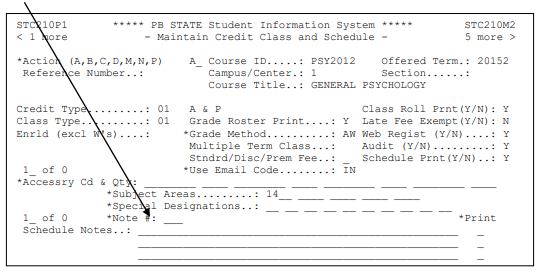
- Add the Print Indicators on each line (typically B for printing on BOTH the online schedule and student schedule)
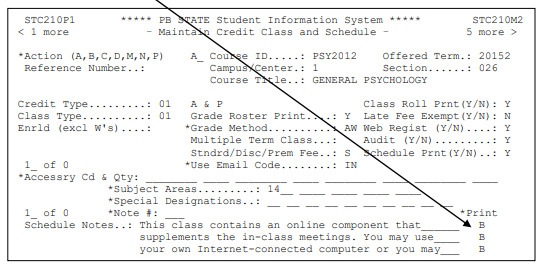
- Make updates to the notes as needed such as the professor’s email address, Web page, required log on by dates or orientation dates.
Note for Web Component Classes (WC or IC) – NOTE 001
This class contains an online component that supplements the in-class meetings. You may use your own Internet-connected computer or you may use a student computer lab to access the class materials.
Class website: https://palmbeachstate.blackboard.com
For more information see professor website: palmbeachstate.edu/faculty/index.asp?id=XXXXXXXX or email professor XXXXXXXX@palmbeachstate.edu
Note for Hybrid Classes (WH or HY) – Note 002
This class is a combination of in-class meetings and online instruction. You may use your own Internet-connected computer or you may use a student computer lab to access class materials.
Class website: https://palmbeachstate.blackboard.com
For more information see professor website: palmbeachstate.edu/faculty/index.asp?id=XXXXXXXX or email professor XXXXXXXX@palmbeachstate.edu
Note for Online Classes (DL WP or DL C1) – Note 003
This class is presented online but may require you to take tests in a secure testing location. You may use your own Internet-connected computer or you may use a student computer lab.
Class website: https://palmbeachstate.blackboard.com
Student must logon by (date) and complete class orientation by (date).
For more information see: palmbeachstate.edu/faculty/index.asp?id=XXXXXXXX or email professor XXXXXXXX@palmbeachstate.edu
Example:

If the special designator is omitted then there is really no way for the computer to select the correct courses. Special Designators are also used in state reporting. The State tracks enrollment in e-learning, apprenticeship, independent study and internships.
Schedule Notes
Schedule notes are located on Panel 2 of the class scheduling screens on PantherNet. Schedule notes can help students learn about special details of the class. Please note that schedule notes rollover from term to term, so check them in the subsequent term to make sure the schedule note refers to information that is current for the rolled-over class.
Schedule notes are REQUIRED on the following classes:
- E-learning – see Special Designators section for required notes.
- Weekend Classes – Should be labeled as “Weekend College” or “Weekend Class”
- Honors Classes – All honors sections require the following note:
Other guidelines for Class Notes:
Phone Numbers: Should be in format (561) XXX-XXXX
Email: Use the employeename@palmbeachstate.edu format.
Web Addresses: www.pbsc.edu/Honors - do not include the http://
If the page has been named use “publish as”, use the publish as name such as: www.pbsc.edu/Honors.
Honors Guidelines
(see Section M for more detail)
In scheduling Honors courses, the course designators H2 and HC should be added to each class. The Honors Program manager should double-check each term that the class information is correct on PantherNet.
PantherNet Path: ST CU CC MC
For each Honors class make sure that:
- The Honors designators (H2 and HC) are on each Honors class;
- “Honors” (or an abbreviation) is in the title;
- The maximum class size is set at 15; and
- The schedule note reads: “Honors Class: Students must be admitted to the Honors Program to register. To apply, visit www.pbsc.edu/Honors. For more information, email Honors@palmbeachstate.edu or call 561-868-3895.”
A general class query should also be run (ST CU QC QC) to make sure there are no non-Honors classes with Honors designators. In particular, remove the H1 or H3 designators from all classes, as these will erroneously show as Honors classes when a student runs a PantherWeb search for Honors classes. The H3 designator (Honors Project Option) will be placed on the class later to facilitate students who are doing projects; however, it does not need to be on the course during the registration period. The H1 and W2 designators are defunct and no longer in use.
| DESIGNATOR |
PURPOSE |
IN USE? |
| H1 |
Honors Section |
NO |
| H2 |
Honors Course |
YES |
| H3 |
Honors Project |
YES |
| HC |
Honors Student (Gatekeeper for Honors Classes) |
YES |
| W2 |
Unclear: “Honors Class” and Writing Credit in Honors Classes |
NO |
Definitions of Funding Levels and Course Types
Each type of course offered at the College has a funding category. PantherNet identifies these courses by assigning the course a credit type. This can be found on panel two of the class screen.
| Credit Type |
Description |
| 01 |
Advanced and Professional |
Transfer Type Credit Courses |
| 02 |
Postsecondary Vocational |
Vocational Type Credit Courses |
| 03 |
Developmental Education |
Institutional Credit |
| 04 |
Recreational & Leisure (Avocational) |
Clock Hour |
| 05 |
Postsecondary Adult Vocational and Apprenticeship |
Clock Hour |
| 06 |
Continuing Workforce Education (Supplemental) |
Clock Hour |
| 13 |
Lifelong Learning |
Clock Hour |
| 15 |
Educational Prep Institute (EPI) |
|
State Definitions
Advanced and Professional (A&P) (AA)
A program area with courses designed to provide the first two years of course work leading to an advanced or professional degree (bachelors, first professional, masters, etc.). It includes both the general education and specialized lower-division courses necessary to complete a transfer degree program. It does not include developmental education or non-credit courses.
Award: Associate in Arts
Postsecondary Vocational (PSV) (AS)
Vocational education for persons who have completed or left high school and who are enrolled in organized programs of study for which credit is given toward an associate degree. Such programs shall include certificate programs which award credit that can be applied toward an associate degree.
Awards: Associate in Science, Associate in Applied Science, College Credit Certificate, Advanced Technical Diploma
Postsecondary Adult Vocational (PSAV)
Vocational education for persons who have completed or left high school. Participation in these programs shall not earn credit toward an associate or higher degree.
Award: Vocational Certificate, Advanced Technical Diploma
Apprenticeship
A vocational program of three to five years in length registered with an approved registration agency in accordance with state and federal laws and regulations. In this program, a student will receive both classroom and on-the-job training and will be eligible to take the journeyman exam upon completion of the program.
Award: Vocational Certificate
Continuing Workforce Education (also known as CCE)
Courses that are designed for the purpose of upgrading skills of persons who are currently employed or who have been previously employed in an occupational field. This should not include courses that are organized as a unit of a preparatory program of studies.
Award: No formal award
Developmental Education
Courses providing instruction for the development of college-entry competencies in reading, writing, mathematical reasoning and logical thinking).
Award: No formal award
Recreational and Leisure (avocational)
Each community college shall provide instructional activities to develop recreational or leisure time skills. Such instructional activities shall be classified in the Community College Management Information System as recreational and leisure time, a noncredit classification.
Award: No formal award
Class Size Guidelines
Please see Section G of this manual for the current class size guidelines for credit and developmental education classes.