Edit Course Sections
Once a course section is created or rolled over, you may need to go in and edit the course section. Examples of what you may edit on a course section - add a faculty, change a room, add notes, update pay methods. To find the course section to edit, you have choices, and it would be what you are most comfortable with. Below is a standard way to search for the course section.
Go to the Academic Management Dashboard and under Enrollment Data and Reports, choose
Find Course Section Definitions – Prompts (PBSC STU).
1. Type the academic period you are searching for to edit the section. HINT: Type the year and then the academic period. Keep your search as wide open as possible and don’t choose campus, academic unit or level.
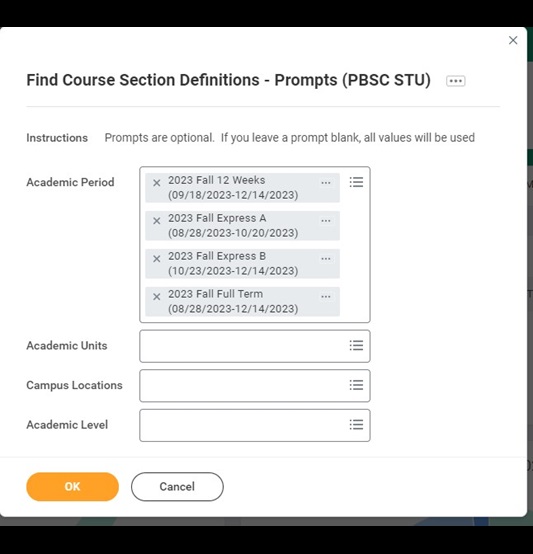
2. Filter the results further by typing the course number and/or course number and section (EX: ENC1101 OR ENC1101-10) in the search bar.
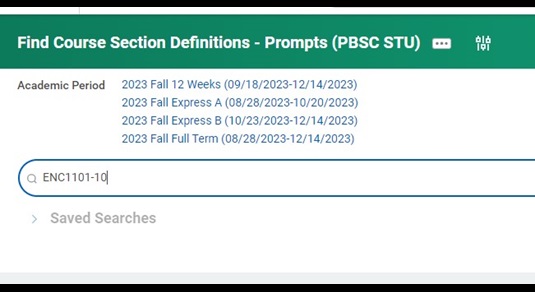
3. Click on the Related Actions button (twinkie) beside the desired course section, hover over Course Section Definition and click on Edit.
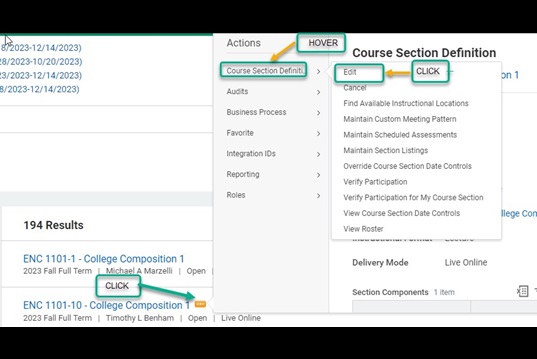
4. Make the desired edits. Click Submit to complete the editing.