Split classes occur when part of the points associated with a class fall into the in-load category and part of the points fall in the overload category. For example, if a faculty member teaches five classes and each class is worth 10 points, the faculty member will earn 50 points. So, the fifth class is split – 5 of the points are in-load and 5 of the points are overload.
To capture this class accurately for load purposes, process the class as if it were an overload class and assign the appropriate number of points. For example, if the class is to earn 5 overload points, assign the class 5 points instead of its full point value of 10 points. To clarify the points, go to the Maintain Credit Class and Schedule screen and add comments using the PF9 key and enter the following note:
You would fill-in the blanks using the appropriate total class points, overload class points and the name of the associate dean.
Determining Class Assignments for Summer for Full-Time Faculty
In using the IRM system, you would follow these steps:
- Make sure faculty member is credentialed for the class
- Assign faculty member to the class
- Determine the faculty load, calendar and pay method
- Run a final contract to create pending assignment to HR
The following example will be illustrated:
- A full-time instructor needs to be assigned a PSY 2012 Introduction to Psychology Course for 2005-3 (Summer Term).
Step 1 – Make sure faculty member is credentialed for the class
If you are not sure if the faculty member has been approved for the course through the credentialing process, you may check the instructor’s approved credentials through the PantherNet Maintain Faculty Resources screen (direct path CU IM IR).
Figure 1 – Maintain Instructor Resources Screen
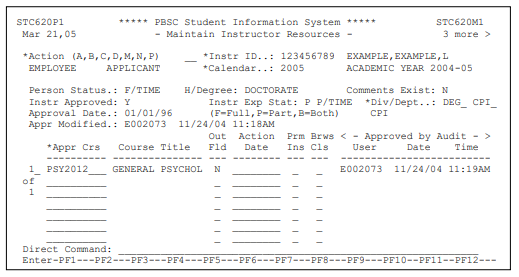
Step 2 – Assign Faculty Member to the Class
After ensuring that the faculty member has been credentialed for the class, they may be assigned to the class as outlined in Section C of this manual. After assigning a faculty member to a class, you may proceed with the steps to produce a “pending assignment”, or you may choose to create the pending assignment at a later date when you are sure that the class is not in danger of being canceled. You may look at this as being completed in the same time frame as was currently used to confirm and report full-time faculty load and PAF forms for adjunct faculty.
Figure 2 – Assigning a Faculty Member to a Class
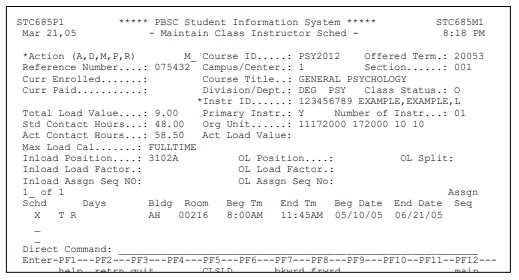
Step 3 – Determine Information on the Maintain Instructor Class Load Screen
This step is new to the IRM system. Although this screen was always a part of the existing PantherNet system, the system was not set up to actually use all the features of this screen.
To access the Maintain Instructor Class Load Screen, you can use one of two methods:
- If you are still in the Maintain Class Instructor Screen (Figure 2) you may press the F5 key to access the Maintain Class Instructor Load screen (the key is labeled PF5-CLSLD).
- If you have already assigned the instructor and now you wish to create the pending assignment, use the following steps:
- Using the direct path CU CC MR, enter the reference number of the class and press Enter
- In the action field, choose M for modify
- Place a “Y” in the field labeled MORE next to the instructor’s name and press Enter
- Select the instructor using the “D” (display) key
- You should now be on the Maintain Class Instructor Screen – press F5 to access the Maintain Class Load Screen (the key is labeled PF5-CLSLD).
The following steps will illustrate creating the pending assignment for full-time faculty teaching in the summer term:
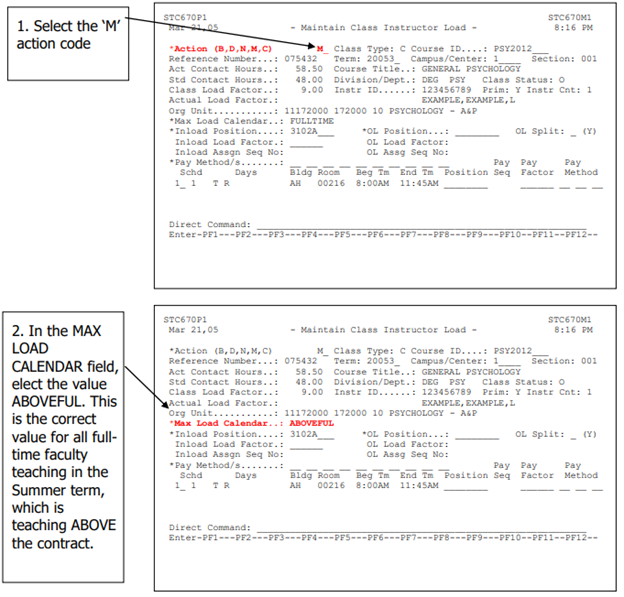
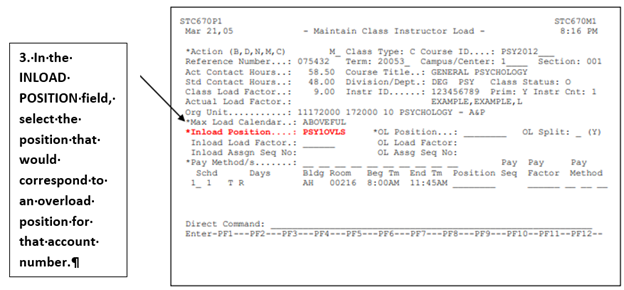
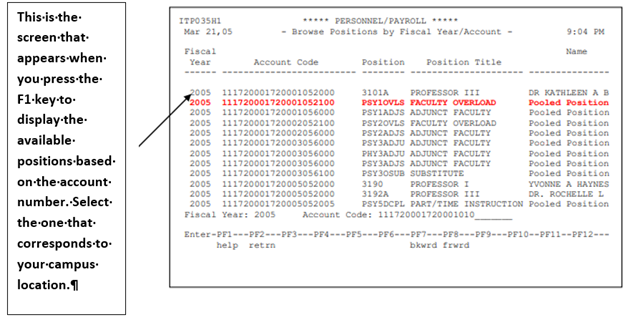
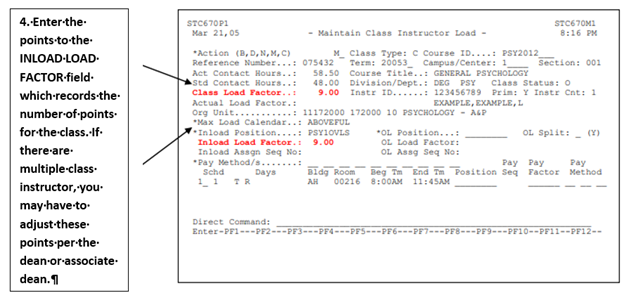
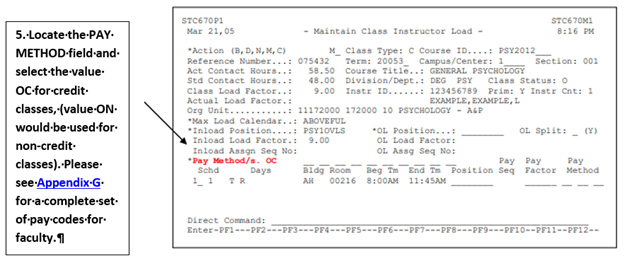
Please see Appendix G for a complete set of pay codes for faculty.
You have now completed the steps needed to process full-time faculty for the summer term through the new IRM system. The next step in the IRM process is to run contracts. Please proceed to information on running contracts, which will create the pending assignment for HR review.
Part-Time Instructors
This section reviews the procedures that replaced the on-line PAF form process for all persons teaching part-time classes for payment.
Part-time instructors can fall into one of three categories:
- Part-time faculty who teach for Palm Beach State but are not full-time employees of Palm Beach State (part-time faculty without retirement benefits).
- Part-time faculty who teach for Palm Beach State, but hold full-time employment at Palm Beach State in other than a faculty position OR the person has worked more 2,080 hours at Palm Beach State (part-time faculty with retirement benefits)
- Full-time non-instructional personnel (i.e., Program Specialists) who teach as part of their regular job duties
The most common situation is the first one, with someone not employed full-time at the college teaching courses. This will be reviewed first.
The following example will be illustrated:
- A part-time instructor, who is not a full-time or part-time employee of the college, needs to be assigned a PSY 2012 Introduction to Psychology Course for 2005-3 (Summer Term). This person is to be paid by salary amount and will be the only person teaching the class.
Scenario 1: Part-time faculty who teach for Palm Beach State, but are not full-time employees of Palm Beach State (part-time faculty without benefits)
Step 1 – Make sure the part-time faculty member is credentialed for the class
If you are not sure if the part-time faculty member has been approved for the course through the credentialing process, you may check the instructor’s approved credentials through the PantherNet Maintain Faculty Resources screen (direct path CU IM IR).
Figure 1 – Maintain Instructor Resources Screen
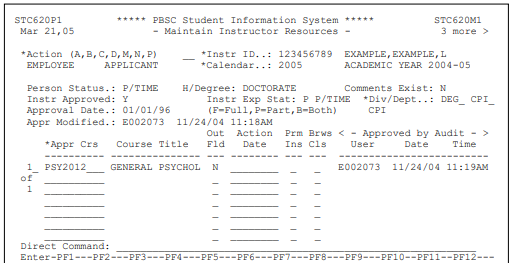
Step 2 – Assign Faculty Member to the Class
After ensuring that the faculty member has been credentialed for the class, they may be assigned to the class as outlined in Section C of this manual. After assigning a faculty member to a class, you may proceed with the steps to produce a “pending assignment”, or you may choose to create the pending assignment at a later date when you are sure that the class is not in danger of being canceled. You may look at this as being completed in the same time frame as was currently used to confirm and report full-time faculty load and PAF forms for adjunct faculty.
Figure 2 – Assigning a Faculty Member to a Class
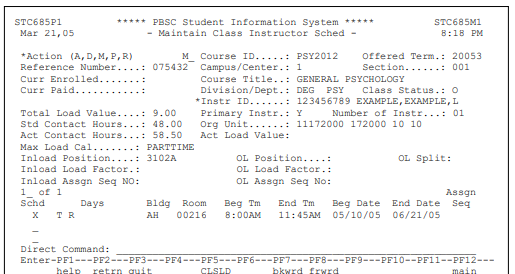
Step 3 – Determine Information on the Maintain Instructor Class Load Screen
This step is new to the IRM system. Although this screen was always a part of the existing PantherNet system, the system was not set up to actually use all the features of this screen.
To access the Maintain Instructor Class Load Screen, you can use one of two methods:
- If you are still in the Maintain Class Instructor Screen (Figure 2) you may press the F5 Screen to access the Maintain Class Instructor Load screen (the key is labeled PF5-CLSLD).
- If you have already assigned the instructor and now you wish to create the pending assignment, use the following steps:
- Using the direct path CU CC MR, enter the reference number of the class and press Enter
- In the action field, choose M for modify
- Place a “Y” in the field labeled MORE next to the instructor’s name and press Enter
- Select the instructor using the “D” (display) key
- You should now be on the Maintain Class Instructor Screen – press F5 to access the Maintain Class Load Screen (the key is labeled PF5-CLSLD).
The following steps will illustrate creating the pending assignment for: Part-time faculty who teach for Palm Beach State, but are not full-time employees of Palm Beach State
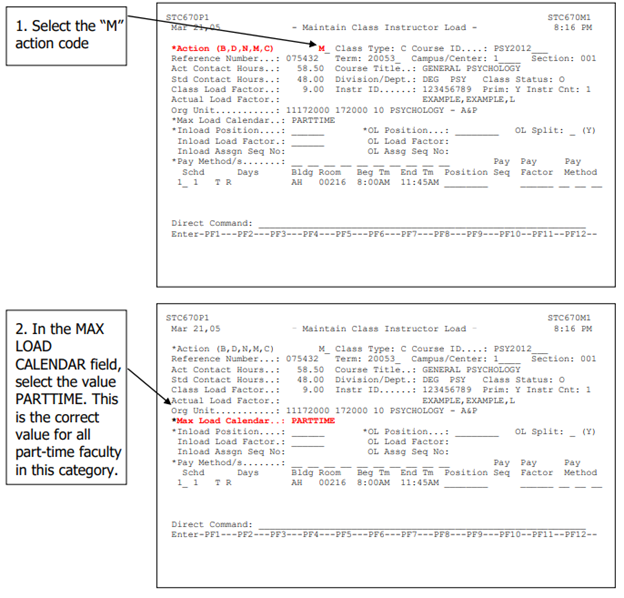
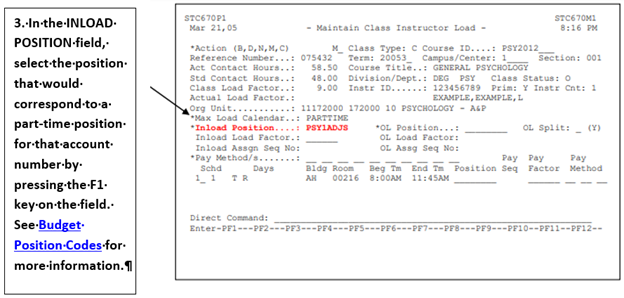
See Budget Position Codes for more information.
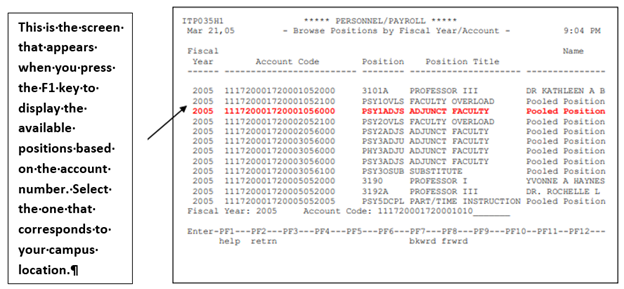
For a more detailed explanation of account numbers, GL codes and budget positions, please refer to Account Numbers in this manual.
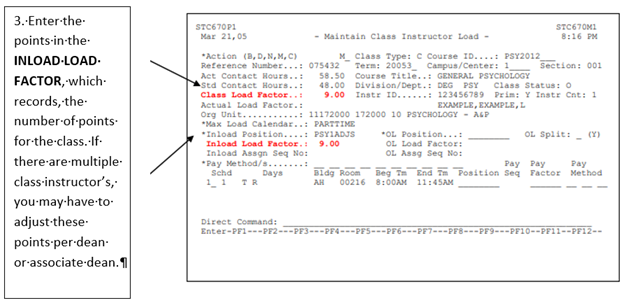
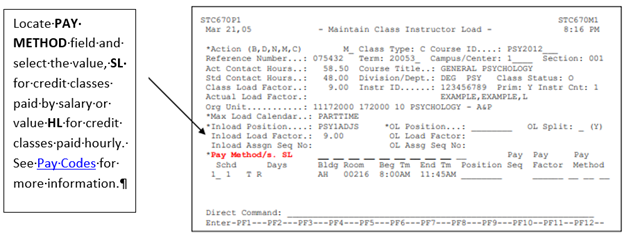
See Pay Codes for more information.
You have now completed the steps needed to process a part-time faculty who teaches for Palm Beach State but is not a full-time employee of Palm Beach State. The next step in the IRM process is to run contracts. Please proceed to information on running contracts, which will create the pending assignment for HR review.
Scenario 2: Part-time faculty who teach for Palm Beach State, but hold full-time employment at Palm Beach State in other than a faculty position OR the person has worked more 2,080 hours at Palm Beach State (part-time faculty with retirement benefits)
Step 1 – Make sure the part-time faculty member is credentialed for the class
If you are not sure if the part-time faculty member has been approved for the course through the credentialing process, you may check the instructor’s approved credentials through the PantherNet Maintain Faculty Resources screen (direct path CU IM IR).
Figure 1 – Maintain Instructor Resources Screen
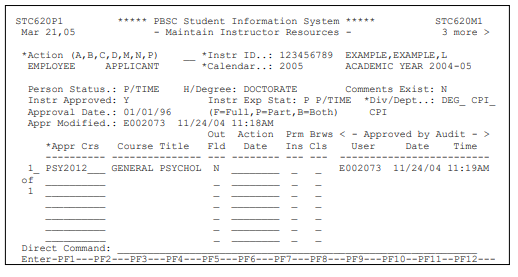
Step 2 – Assign Faculty Member to the Class
After ensuring that the faculty member has been credentialed for the class, they may be assigned to the class as outlined in Section C of this manual. After assigning a faculty member to a class, you may proceed with the steps to produce a “pending assignment”, or you may choose to create the pending assignment at a later date when you are sure that the class is not in danger of being canceled. You may look at this as being completed in the same time frame as was currently used to confirm and report full-time faculty load and PAF forms for adjunct faculty.
Figure 2 – Assigning a Faculty Member to a Class
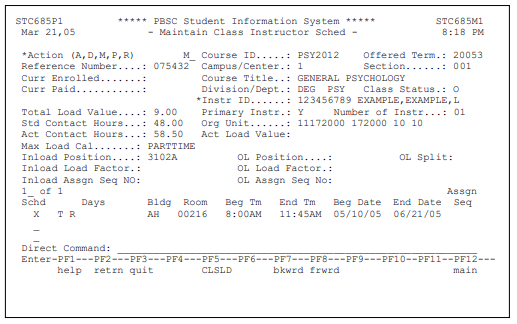
Step 3 – Determine Information on the Maintain Instructor Class Load Screen
This step is new to the IRM system. Although this screen was always a part of the existing PantherNet system, the system was not set up to actually use all the features of this screen.
To access the Maintain Instructor Class Load Screen, you can use one of two methods:
- If you are still in the Maintain Class Instructor Screen (Figure 2) you may press the F5 Screen to access the Maintain Class Instructor Load screen (the key is labeled PF5-CLSLD).
- If you have already assigned the instructor and now you wish to create the pending assignment, use the following steps:
- Using the direct path CU CC MR, enter the reference number of the class and press Enter
- In the action field, choose M for modify
- Place a “Y” in the field labeled MORE next to the instructor’s name and press Enter
- Select the instructor using the “D” (display) key
- You should now be on the Maintain Class Instructor Screen – press F5 to access the Maintain Class Load Screen (the key is labeled PF5-CLSLD).
The following steps will illustrate creating the pending assignment for: Part-time faculty who teach for Palm Beach State, but hold full-time employment at Palm Beach State in other than a faculty position OR the person has worked more 2,080 hours at Palm Beach State (part-time faculty with retirement benefits).
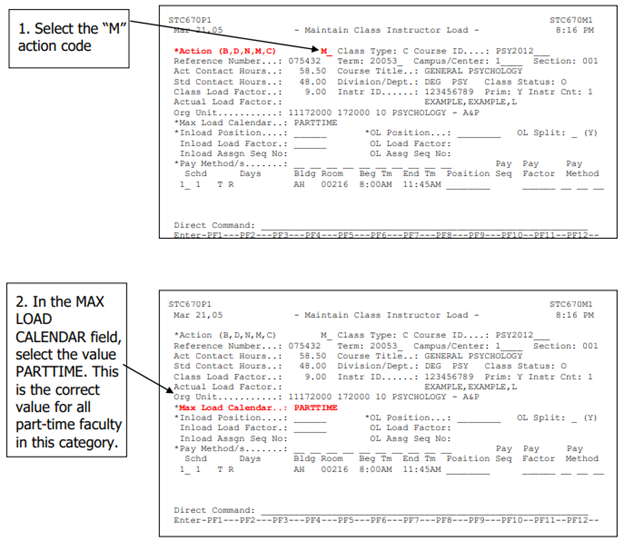
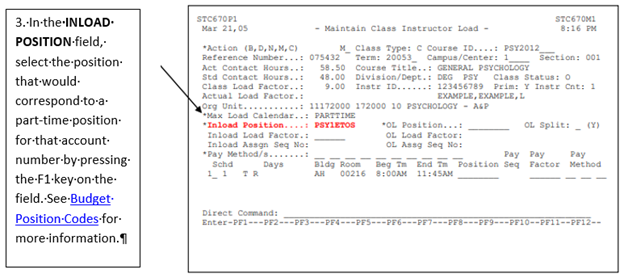
See Budget Position Codes for more information.
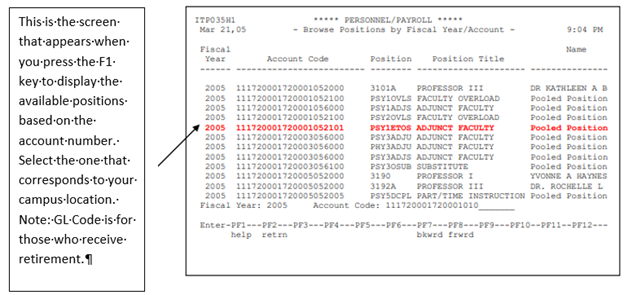
For a more detailed explanation of account numbers, GL codes and budget positions, please refer to Account Numbers.
INLOAD LOAD FACTOR, which records, the number of points for the class. If there are multiple class instructor’s, you may have to adjust these points per dean or associate dean.
You have now completed the steps needed to process part-time faculty who teach for Palm Beach State, but hold full-time employment at Palm Beach State in other than a faculty position, OR the person has worked more 2,080 hours at Palm Beach State (part-time faculty with retirement benefits) contracts Please proceed to running contracts which will create the pending assignment for HR review.
Scenario 3: Full-time CCP Instructors, non-instructional personnel (i.e., Program Specialists) who teach as part of their regular job duties.
Step 1 – Make sure the person is credentialed for the class
If you are not sure if the person has been approved for the course through the credentialing process, you may check the person’s approved credentials through the PantherNet Maintain Faculty Resources screen (direct path CU IM IR).
Figure 1 – Maintain Instructor Resources Screen
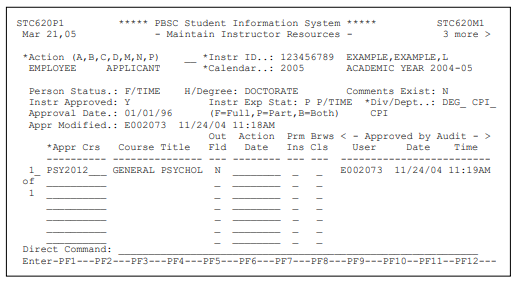
Step 2 – Assign a CCP Instructor/Program Specialist/Manager to the Class
After ensuring that the program specialist/manager has been credentialed for the class, they may be assigned to the class as outlined in Section C of this manual. After assigning a program specialist/manager to a class, you may proceed with the steps to produce a “pending assignment”, or you may choose to create the pending assignment at a later date when you are sure that the class is not in danger of being canceled. You may look at this as being completed in the same time frame as was currently used to confirm and report full-time faculty load and PAF forms for adjunct faculty.
Figure 2 – Assigning a CCP Instructor/Program Specialist/Manager to a Class
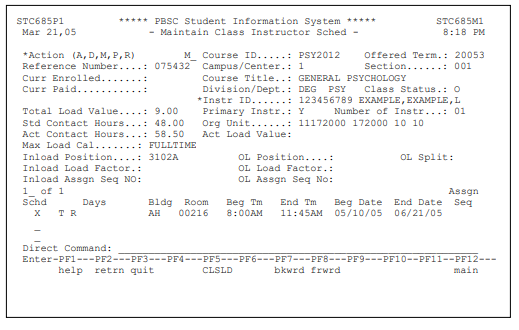
Step 3 – Create a Pending Assignment (Determine information on the Maintain Instructor Class Load Screen)
This step is new to the IRM system. Although this screen was always a part of the existing PantherNet system, the system was not set up to actually use all the features of this screen.
To access the Maintain Instructor Class Load Screen, you can use one of two methods:
- If you are still in the Maintain Class Instructor Screen (Figure 2) you may press the F5 Screen to access the Maintain Class Instructor Load screen (the key is labeled PF5-CLSLD).
- If you have already assigned the instructor and now you wish to create the pending assignment, use the following steps:
- Using the direct path CU CC MR, enter the reference number of the class and press Enter
- In the action field, choose M for modify
- Place a “Y” in the field labeled MORE next to the instructor’s name and press Enter
- Select the instructor using the “D” (display) key
- You should now be on the Maintain Class Instructor Screen – press F5 to access the Maintain Class Load Screen (the key is labeled PF5-CLSLD).
The following steps will illustrate creating the pending assignment for: CCP Instructor/Full-time non-instructional personnel (i.e., Program Specialists) who teach as part of their regular job duties
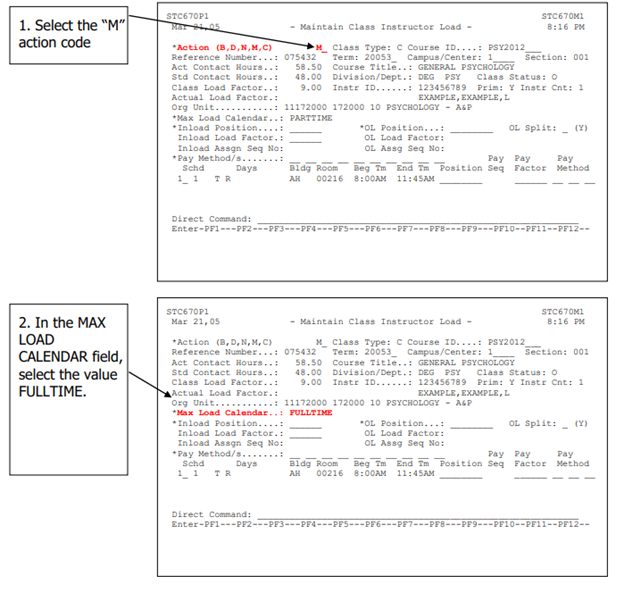
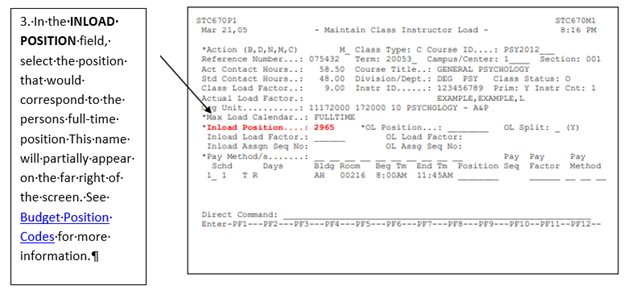
See Budget Position Codes for more information.
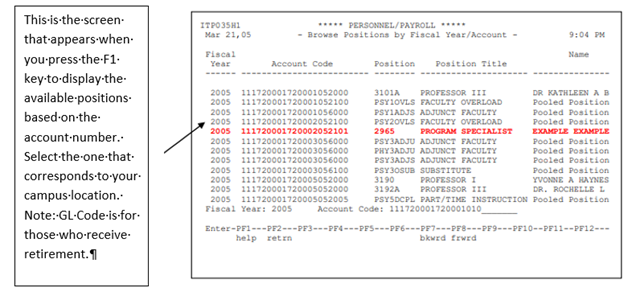
For a more detailed explanation of account numbers, GL codes and budget positions, please refer to Account Numbers.
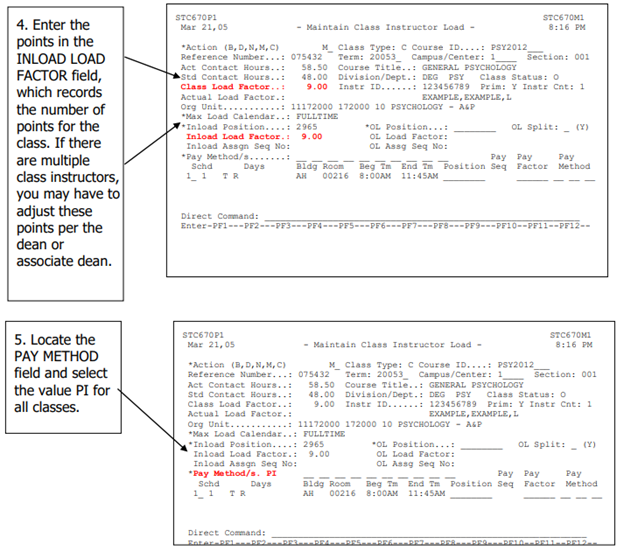
You have now completed the steps needed to process part-time faculty who teach for Palm Beach State, but hold full-time employment at Palm Beach State in other than a faculty position OR the person has worked more 2,080 hours at Palm Beach State. This process is now complete – There is No Need to Run Contracts for Full-Time Personnel Who Teach as Part of their Regular Duties.