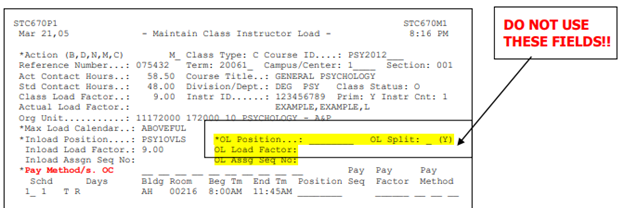Instructor Reassignments
Some full-time faculty teach classes beyond their normal load, or they choose extra assignments such as department chair or developing a new course. In assessing faculty load for the year, if a faculty member is to earn over 90 points between the two terms, these points are termed “overload” points or ABOVEFUL. These points must be differentiated on the PantherNet system as they are paid differently than a faculty member’s regular rate of pay and are also paid on an additional assignment separate from their regular assignment.
To accurately determine and assign classes as in-load or overload, you must have all classes assigned to a full-time instructor on the system. The best approach is to process all the classes for one faculty member at a time. In the example below, you would consult with your associate dean on which class below would be the overload class. Please remember that if the faculty member is receiving any release time points (reassignments), these activities WILL NOT be shown on the screen below. Release time assignments are recorded under the screen labeled “reassignments.” The most important point here is that the associate dean is responsible for determining which of the classes are overload, based on their knowledge of the faculty member’s activities.
Example of an Instructor Class Schedule Screen
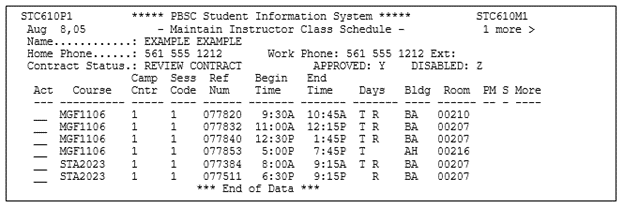
To access the Maintain Instructor Class Load Screen, you can use one of two methods:
- If you are still in the Maintain Class Instructor Screen (Figure 2) you may press the F5 key to access the Maintain Class Instructor Load screen (the key is labeled PF5-CLSLD).
- If you have already assigned the instructor and now you wish to create the pending assignment, use the following steps:
- Using the direct path CU CC MR, enter the reference number of the class and press Enter
- In the action field, choose M for modify
- Place a “Y” in the field labeled MORE next to the instructor’s name and press Enter
- Select the instructor using the “D” (display) key
- You should now be on the Maintain Class Instructor Screen – press F5 to access the Maintain Class Load Screen (the key is labeled PF5-CLSLD).
The following steps will illustrate creating the pending assignment for full-time faculty teaching an inload class in a fall or spring term:
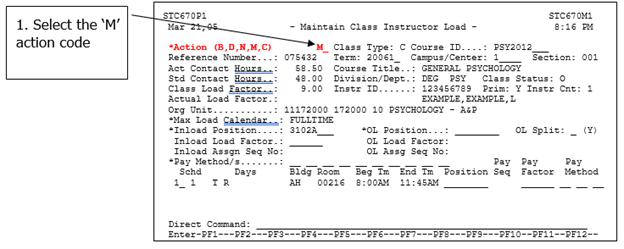
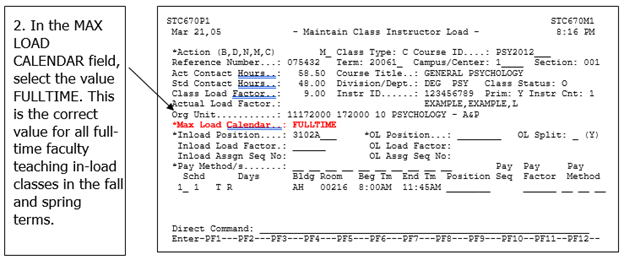
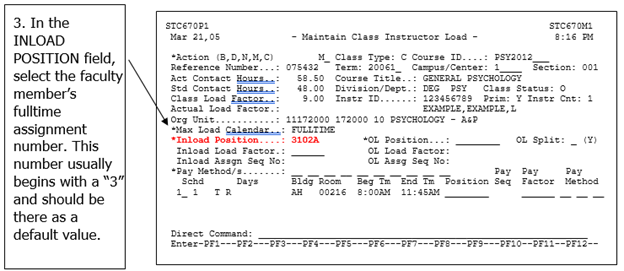
For a more detailed explanation of account numbers, GL codes and budget positions, please refer to Account Numbers in this manual.
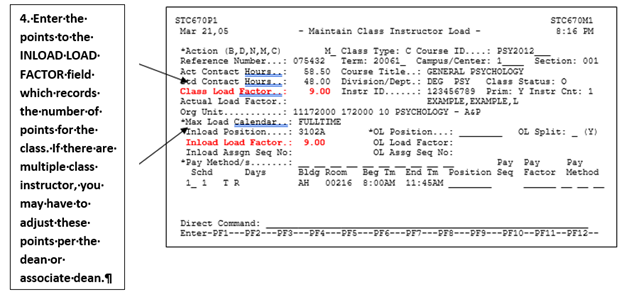
.ashx@h=252&w=624&la=en)
Please see Appendix G for a complete set of pay codes for faculty.
You have now completed the steps needed to process full-time faculty in the fall and spring classes for in-load classes.
The following steps will illustrate creating the pending assignment for full-time faculty teaching overload classes in a fall or spring term:
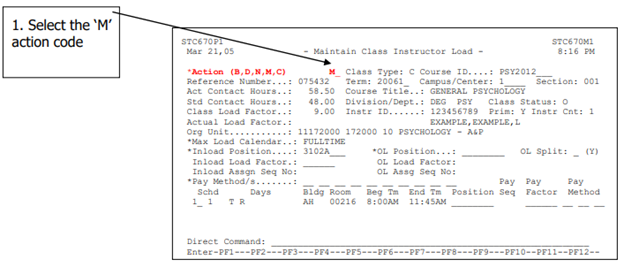
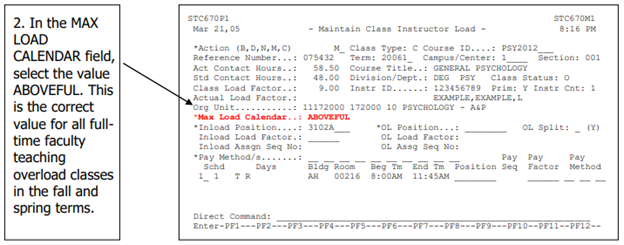
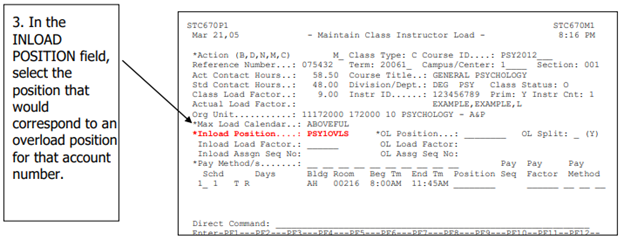
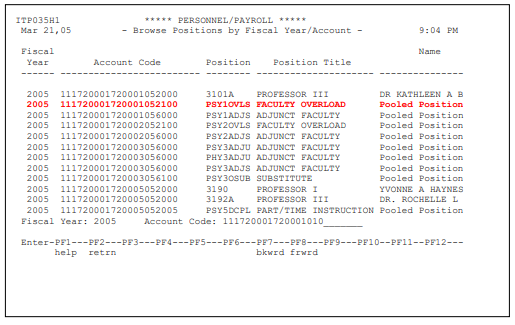
For a more detailed explanation of account numbers, GL codes and budget positions, please refer to Account Numbers in this manual.
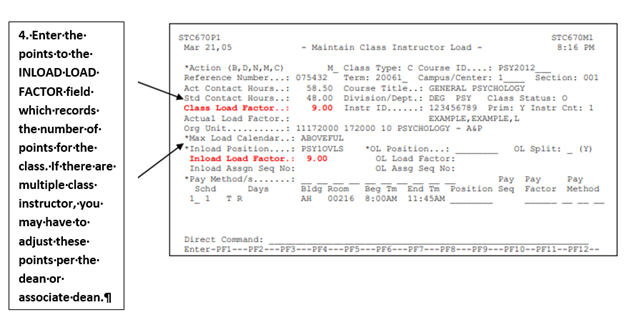
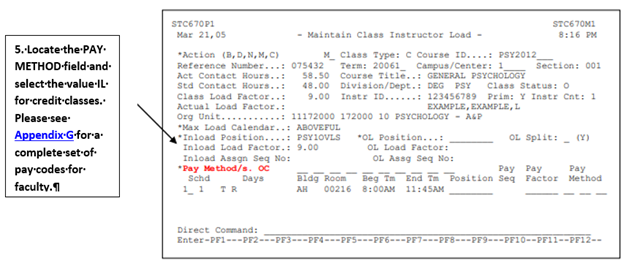
Please see Appendix G for a complete set of pay codes for faculty.
You have now completed the steps needed to process full-time faculty in the fall and spring classes for overload classes.
Some Important Points:
The highlighted fields below are currently not a part of the IRM system as it is programmed. All assignments (in-load and overload) must be captured on the fields labeled inload.