View Instructional Pending Assignment
Direct Command - CU IM PA VI
This screen displays pending assignments that have not been processed at the second level. These names will not yet appear on your Time and Attendance screen.
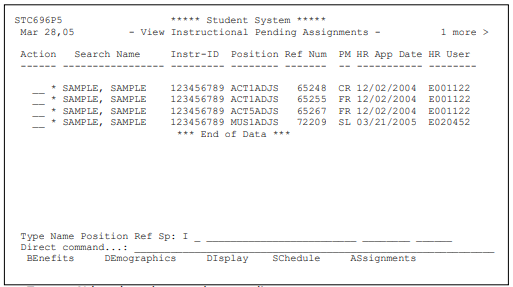
- Type an N (new) on the one-character line
- Enter the last name of the instructor
- Press Enter
- Use your F8 key to scroll down, F7 to scroll up, if necessary. If there is no HR User listed, Human Resources has not opened or processed the acknowledgement
- Place your cursor on the Action line to the left of the person’s name
- Type DI on the action line to display the acknowledgement
To view processed acknowledgements (those approved by Human Resources at both levels), these names will appear on the Time and Attendance screen.
- Type a Y (yes, has been processed) on the one-character line (shown above)
- Type the last name of the person for which you are searching
- Press Enter
- Use your F8 key to scroll down, F7 to scroll up, if necessary; an asterisk (*) preceding the instructor’s name indicates that it has been approved by both levels of Human Resources (shown above)
- Place your cursor on the Action line to the left of the person’s name
- Type DI on the action line to display the contract