Determining Class Assignments for Summer for Full-Time Faculty
In using the IRM system, you would follow these steps:
- Make sure faculty member is credentialed for the class
- Assign faculty member to the class
- Determine the faculty load, calendar and pay method
- Run a final contract to create pending assignment to HR
The following example will be illustrated:
- A full-time instructor needs to be assigned a PSY 2012 Introduction to Psychology Course for 2005-3 (Summer Term).
Step 1 – Make sure faculty member is credentialed for the class
If you are not sure if the faculty member has been approved for the course through the credentialing process, you may check the instructor’s approved credentials through the PantherNet Maintain Faculty Resources screen (direct path CU IM IR).
Figure 1 – Maintain Instructor Resources Screen
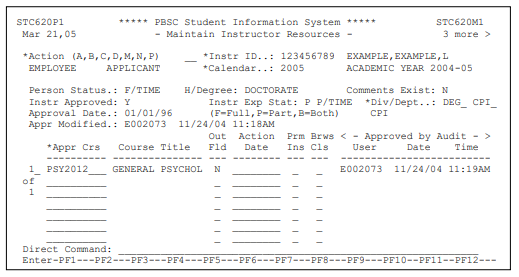
Step 2 – Assign Faculty Member to the Class
After ensuring that the faculty member has been credentialed for the class, they may be assigned to the class as outlined in Section C of this manual. After assigning a faculty member to a class, you may proceed with the steps to produce a “pending assignment”, or you may choose to create the pending assignment at a later date when you are sure that the class is not in danger of being canceled. You may look at this as being completed in the same time frame as was currently used to confirm and report full-time faculty load and PAF forms for adjunct faculty.
Figure 2 – Assigning a Faculty Member to a Class
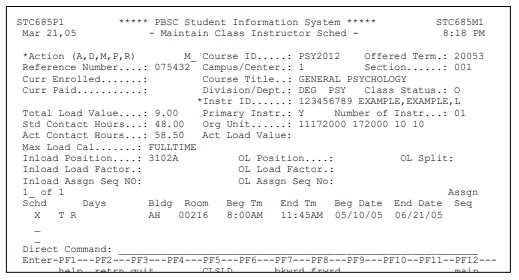
Step 3 – Determine Information on the Maintain Instructor Class Load Screen
This step is new to the IRM system. Although this screen was always a part of the existing PantherNet system, the system was not set up to actually use all the features of this screen.
To access the Maintain Instructor Class Load Screen, you can use one of two methods:
- If you are still in the Maintain Class Instructor Screen (Figure 2) you may press the F5 key to access the Maintain Class Instructor Load screen (the key is labeled PF5-CLSLD).
- If you have already assigned the instructor and now you wish to create the pending assignment, use the following steps:
- Using the direct path CU CC MR, enter the reference number of the class and press Enter
- In the action field, choose M for modify
- Place a “Y” in the field labeled MORE next to the instructor’s name and press Enter
- Select the instructor using the “D” (display) key
- You should now be on the Maintain Class Instructor Screen – press F5 to access the Maintain Class Load Screen (the key is labeled PF5-CLSLD).
The following steps will illustrate creating the pending assignment for full-time faculty teaching in the summer term:
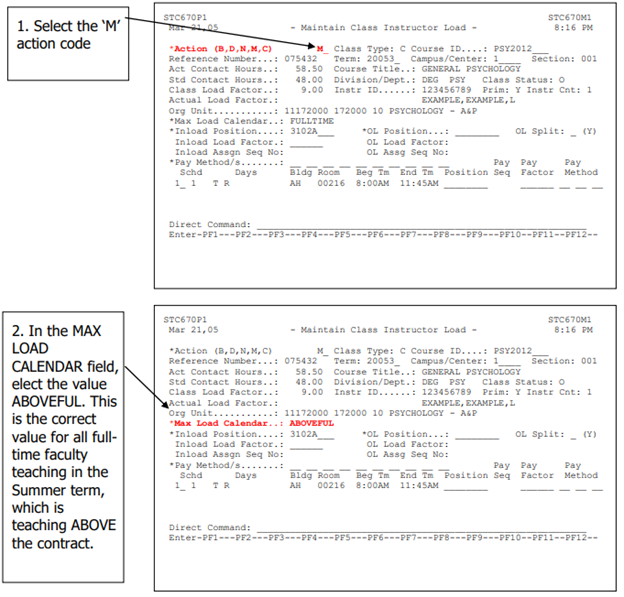
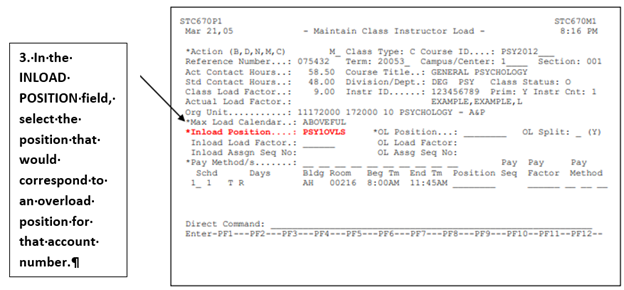
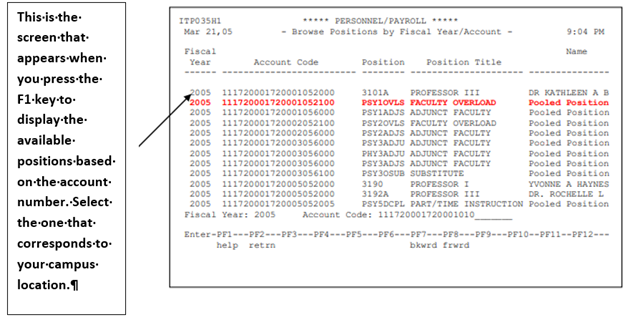
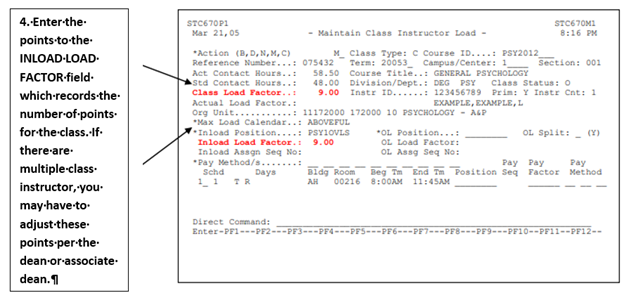
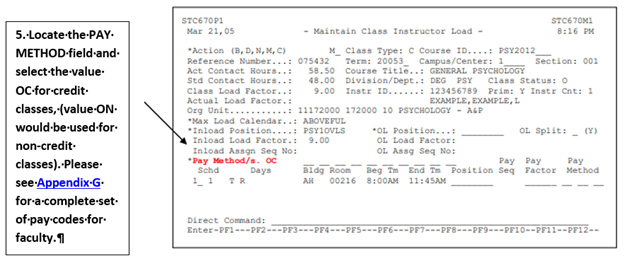
Please see Appendix G for a complete set of pay codes for faculty.
You have now completed the steps needed to process full-time faculty for the summer term through the new IRM system. The next step in the IRM process is to run contracts. Please proceed to information on running contracts, which will create the pending assignment for HR review.